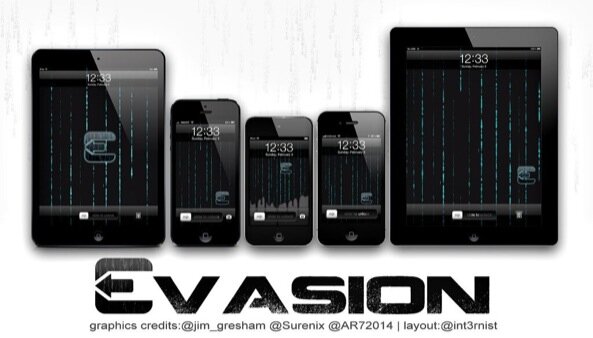Jailbreak iPhone 4 running iOS 6 using evasi0n on Windows
This is one of the topics of great interest for all of you Windows fans and implicitly users out there, so just drop everything and join in our discussion. What is the topic of the day however? Well we will be showing you in this article how to be able to jailbreak your iPhone 4 by using evasion, which I am sure appeals to you all. The operating system in question for this is – as mentioned above – Windows, and I will particularly be using Windows 8 as an example.
But do not be disappointed if you are not using Windows 8, as this process shall apply on most of the Windows versions, so if you are having Windows 7, Windows Vista or perhaps Windows Vista, then just stick around as the info is useful for you as well. I suggest we linger no more and get down to business, so here are the steps you need to take in order to make it happen.
The first step you need to make sure you take is to make sure you get your eyes on evasion for Windows and then quickly download it.
Secondly, you can proceed by extracting the download you have just performed onto your desktop and in order to be able to activate it, just open the evasi0n folder. Once you have done this, you need to make a right click on the evasi0n.exe file and then simply select Run as administrator. It is now when a User Access Control window should automatically pop up, and all you need to do next is to choose yes.
The third step is not hard either. You will now have to check if your iPhone 4′s passcode is disabled, just in case you even had one set from the very beginning. If not, then simply ignore this checkup. But if do have one set up, then you need to disable it, and in order to do so you will have to simply go to Settings, then to General, then also to Passcode Lock and as soon as you reach this, you can disable it by and pressing the Turn Passcode Off. It is that simple.
And now we have reached Step 4: It is now when you have to plug in your iPhone 4 to your PC. Just a quick adding here letting you know to expect evasi0n to be able to jail break any device running iOS 6 and above, but will not be able under any circumstances to do a jailbreak on the Apple TV.
The fifth Step. Your iPhone 4 should now be detected by evasion and it should be able to show this to you. Once you make sure that the device has been indeed detected, we are not that far from the very end. It is now when you will see the Jailbreak button activated and you will also be able to click on it.
Step 6: It is now time to get to action, so let’s hurry the process up. To make sure we get it going with the jailbreak process, just click on the Jailbreak button, and we are now on the right track.
Step 7: You will have to be a little more patient starting from now on as there are a few steps that evasi0n has to go through, and you need to stick around. What it will do – as a larger perspective – is to simply start to prepare the jailbreak data, then reboot the device, upload Cydia as well, inject jailbreak data afterwards, and also end with the uploading of the Cydia packages list. But while there are a few steps involved behind this step, you will not have to contribute with anything at all, but with your patience. So once you make sure you have that, evasion will do all the hard job for you. Not a bad deal, I’d say.
Step 8: Once all of these have been completed, you will have to simply unlock your device and you will know you need to do this, as Evasi0n will ask you for it. So make sure you check this out – go on to the Lock screen, where you have to perform a Slide to Unlock your device, and once you do this you will immediately see a new app icon (located on the second page of the Home screen) that goes under the title of “Jailbreak”. Now listen carefully. You need to tap this Jailbreak app icon once, and I will highlight here the importance of tapping it just once. Once you do this, what will happen is that the screen should go black instantly and then return to the Home screen as soon as that happens. Did you remember to simply tap the Jailbreak icon once, right? Just making sure.
For step 9, Things are getting even more close to the end, so stick with me for just a few more steps and then we are done. What happens next is that you will keep seeing messages that evasi0n will display, and I am referring to messages such as injecting jb data, and Root Filesystem successfully remounted. It is now also possible that your iPhone 4 might at this stage reboot itself, and this can happen more than just once too. I must also warn you not to be surprised if the first reboot might take a little bit more than normally, so you will have to resort to all your patience once again, but the result will be the one we are hoping for. You can go grab a coffee, but don’t interrupt this process under any circumstances.
Step 10: Thanks for being patient while the jailbreak process was still in progress. It means now that its completion is here and evasion will not fail to let you know that it is indeed “Done.” You can be relieved now. A big evasi0n logo will also now be showing up on your iOS device screen, and this might happen either just once, or perhaps twice, ending up by finally lingering on the screen for a little while afterwards. Once this ends, you will be simply be taken to the Lock screen, from where there are only a few more steps to take, and you shall have to Slide to unlock your iPhone 4 device and as mentioned before, the Cydia icon on your Home screen’s second page should now be visible.
Now that we have went through the steps together – I can only congratulate you on having your iPhone 4 jailbroken! I do hope that it has went smooth for you too, and as an additional note, just make sure you enable your phone’s passcode once more (the one you have previously desactivated in Step 3).
I repeat what I have started with from the very beginning – and that is to highlight that this process is particularly addressed for Windows users, but make sure you check our site out if you are not a Windows, but a Mac user and not only. If you stay tuned with us, you will automatically be a part of the latest updates and breakouts in the field.
When it comes to the jailbreaking of the Apple TV 2, then we are not quite there yet – and I suggest we keep an eye on FireCore, the guys that have worked on the Seas0nPass jailbreak solution for Apple TV.
I hope this has been of use for you and just make your experience a lot better. This is our ultimate objective at the end of the day. Please give us your feedback once you have followed the steps. We are looking forward to it.