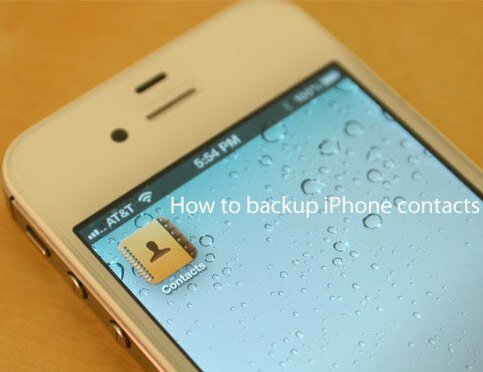Backing Up Contacts On Your iPhone
There may come a time when you will need to do a hard reset on your iPhone. Or maybe your device will get lost, broken or be in an state that won’t allow you access to your personal data. In such a case it is advisable you have a previous backup of your data. Important data may come in the form of personal documents, image files, video files and – most importantly – contacts. You have all your contacts stored on your iPhone and you don’t want to lose those. If your device gets lost or stolen your only chance of keeping in touch with your business partners and distant family is having that contact data at hand. This is why it is important to backup your contacts often. In this article we will teach you how to backup this contact data using iCloud, iTunes and iOS 5.1.
The fastest way to backup your contacts is by using the iTunes application. iTunes works both on your PC and Mac and is easy to use. Open up the application (which is free to install) and connect your iPhone device to your PC or Mac via a USB cable. iTunes will then recognize your device and list it in the Devices section of the application. You now have to right-click on your device’s name and select Back Up.
Another way of backing up your contact data is by using iCloud. iCloud is Apple’s own cloud technology that will let one sync backups and other data to Apple’s servers and keep that data there safely. To use iCloud in conjunction with your iPhone you have to have at least iOS 5 installed on the device. Tap on Settings in your iPhone and go to Backup and Storage. You’ll see iCloud listed in there. The backup option must be enabled for this to work.
Having your iPhone connected through WiFi means that this data will periodically sync to iCloud. Alternatively you will be able to sync this data if you connect the device to a power source.
Backing up your contacts is essential. It may be that you will search to buy a new iPhone and you will want to restore the contacts backup to your new device. This mens that you have to have a previous backup from your old phone at hand, and using iTunes or iCloud is the best alternative. It only takes a few simple taps and clicks to do so and you should remember to back up as often as you can, especially if you keep adding new contacts to your iPhone.