Easily change Calendar view options on your iPhone and iPad
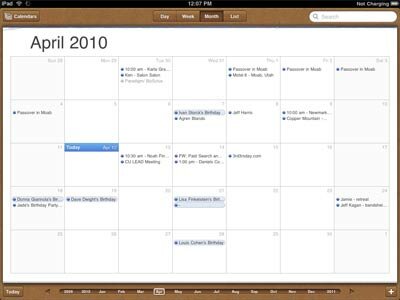
Which is the best way you use in order to organize your daily agenda? We are sure that the quick answer is the phone’s calendar; why not recognize it is the most disposable instrument we have. There are few people who still use the classic planner in order to have a full view of your weekly/monthly loading. So, if you use the default calendar app on your iPhone or iPad, you are in the right place if you need to make your life easier.
You can have your default view of the calendar set on month view, but this can easily be changed, according to the data you need to view. We recommend to change the view according to your needs, as each option has its advantages. There might be times when one or another is more useful.
Go through the following step by step article in order to learn to change views for the Calendar app, or if you would like some advice on the suitable view for different moments.
In order to switch calendar views on your iPhone or iPad, just go to the section suitable for your device:
We will take the 2 devices separately, as the method differs a little.
So, let’s start with changing calendar views on iPhone.
You have the possibility of choosing from 3 different views of the default Calendar app. These are: List, Day, View. But which of them helps you and how? Well, the answer is all of them, according to the punctual needs. This is how:
1. The List option is a good one if you look for a meeting or a birthday. Also, it is great that you can search for a specific item you need at a moment, with the help of the static search bar at the top.
Also, if you need to see an overview of the week, you can do it easily
2. The Day view is a good option if you need to plan your day. It shows you a graph of the things you have already planned for the day. This is an excellent view if you need to see if appointments overlap each other or if you still can plan an event for that day. A good thing is that you can see each day of the week with a simple step: tilt your iPhone on its side and scroll up and down or side to side. See? It’s easier and now you can fill in the free time in the agenda. Anyone in for reading a book or meeting up with some friends?
3. Last but not least we introduce you to the Month view. If you choose this view you can see each day of the month and, by tapping on any day, you view the events you have already planned. Tapping on an event means you will see its details. This is very useful when you want to plan a holiday and you know you have things to do. Seeing exactly when they are planned can help you postpone the trip in order not to miss an important meeting or event.
Now that you know the performance of each option, you should also know how to switch between them. In order to do this, you should follow the next how-to hints:
Step 1. Go to the Home screen of your iPhone and launch the Calendar app.
Step 2. At the bottom of the screen, a menu for List, Day, Month will be available. You can tap on the desired view and then on any other in order to switch them easily.
Step 3. If you would like to return to the initial view, it is simple.You just have to tap on the initial view and the menu will get you to it.
Now that the iPhone calendar views are clear enough, we can move forward to iPad and its calendar views.
As we already said, there is a difference between the calendar app on iPad and the one on iPhone. The main one is because of the larger screen which allows you to see the planned events better. So, if for the iPhone we have list, day and month view, for the iPad we have the three mentioned and, in plus, a week and year view.
What you will also see is that the common iPhone – iPad views are different from one device to another.
The week view may be compared to the day view of the iPhone. Still, having a bigger screen, you will have the opportunity to view the week without tilting your iPad. It will allow you to view a week in its current position
The year view will let you see each month with a grid layout; also you can see the days you have already planned events on. You will notice that there are darker days: well, those are the days with the biggest number of calendar entries (meetings, birthdays)
All 5 views are useful, depending on what you want to see or plan at a moment or another. That is why you should change a view anytime you feel it is not helpful anymore. In order to do this, just follow the next 3 easy steps:
Step 1. Go to the Calendar app which is in the Home Screen of your iPad. Found it? Now launch it.
Step 2. After entering the calendar app, you will see the top bar which has all the views available:Day, Week, Month, Year, List. In order to switch to one of them, just tap on it.
Step 3. If you need to return to a view, just do the reverse. What is interesting is that your iPad remembers the last opened view and next time you open the app on the same device, it will remember the previous view.
So, the truth is that sometimes you have such a busy agenda that you can’t even focus on scheduling another meeting and you say “Whenever you prefer”. This is not the best solution, still. From now on, just use your devices and their apps in order to ease your daily activities.











