Fix your iPhone battery problems
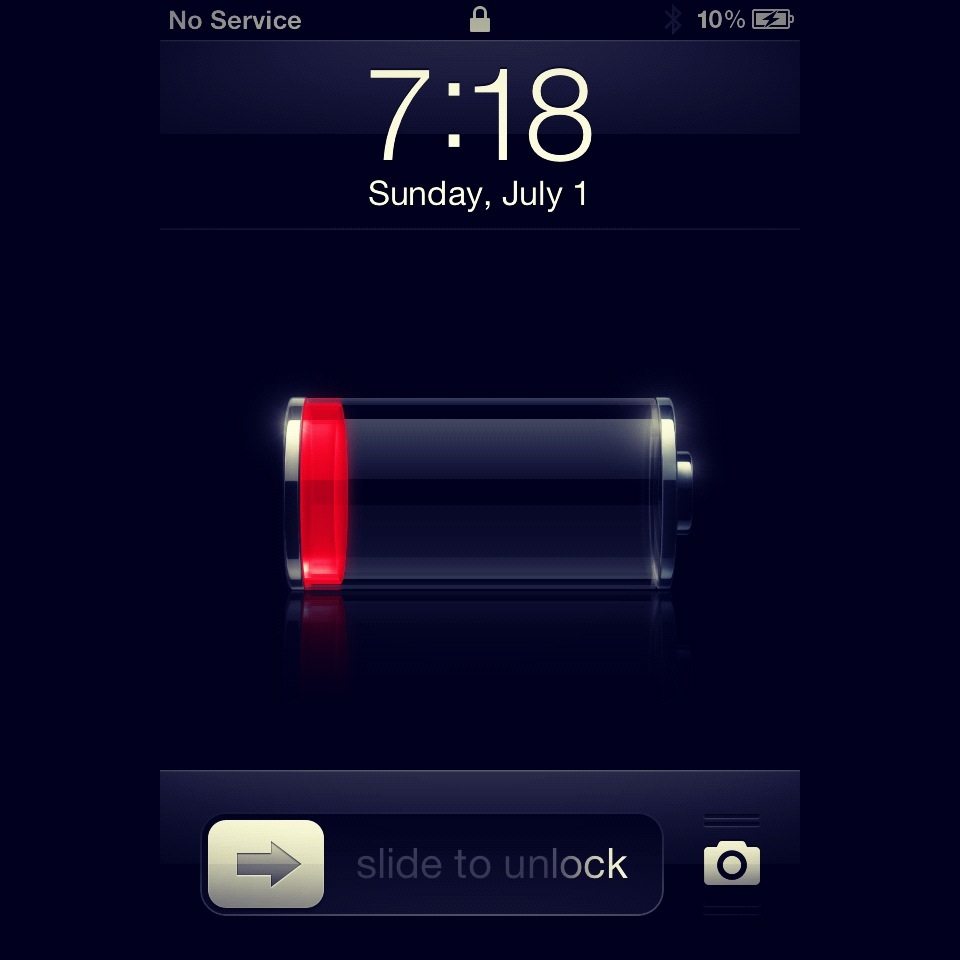
The iOS 5 brought a wide range of improvements to the iPhone, but it also brought a new kind of problem; the kind iPhone users weren’t accustomed to. Some people using the new iOS 5 complained that the operating system is draining battery life too fast, so the people at Apple released iOS 5.1 that tried to fix some of these problems. Regardless of this, there are still iPhone users out there that are experiencing poor battery life problems and we will try to advise these people on how to fix these problems.
Reset your device
The iPhone is great at closing rogue apps automatically. Furthermore there are apps out there that can do task management and kill rogue applications manually. However, updates to the software might prove that some of these apps are stubborn and will stop behaving like they should. In cases like this it is better to restore your iPhone to factory settings and start anew. This usually fixes battery life issues.
Keep the software updated
Sometimes, simply making sure you are running the latest software version is the best way to go. right now, iOS 5.0.1 is the latest OS version and you should go to Settings > General > About and then check Version to be sure you are indeed running the latest and greatest iOS update. Updates usually fix issues you may have with the battery being drained.
Reduce the screen brightness
The iPhone’s screen is one power-hungy piece of hardware. When you buy a new iPhone the screen is usually set to 50% brightness. You might want to tone this down so the screen won’t consume so much battery life. Having an iPhone 4 or iPhone 4S and reducing screen brightness might also mean not enjoying the full potential of the Retina Display Technology.
One idea is to turn Auto-Brightness to the On position. The iPhone has a certain sensor in it, a light sensor that is ambient-aware and this will automatically set the screen brightness to an optimal level depending on the light conditions in your room. If you’re outside were it is shiny and the sun is blazing, the screen brightness will be reduced to a smaller factor. It basically detects your surrounding light and if you are in a well-lit area the sensor will decrease back lighting. This in turn will give you a longer battery life.
What about jailbreaking?
Jailbreaking you device means you will be able to install apps not only from the official Apple App Store but also from Cydia and other third party sources. This also means that some of those apps will consume much more battery life than the official apps that are thoroughly tested before entering the App Store.
Terminating apps that are running in the background
Usually, any apps closed on your device will enter a paused state. Apple does a great job at controlling these apps and they will not consume any battery life while they are hibernating. However your might consider terminating apps that are running in the background if they are the kind that need to run hidden. For example, Navigon or Pandora will keep running in the background because they were designed to do so. This also means they will continue to suck on your battery juice. Being run in the background also means you won’t always be aware of them so this might also be a cause of why your battery life is draining so fast.
To terminate apps you have to touble-tap to get to the multitasking bar, find the app you want to terminate and press and hold on it. Now press the minus sign at the top of the app to quit the application altogether.
If you have more than one app to kill and wouldn’t ant to go through a multitude of them, you could reboot your device. Rebooting the device also closes all of the running apps so when the screen will come back on you’ll have a pristine device.
Turn off Location Services
If you are constantly checking in on Foursquare or using Twitter a lot, you might want to think about changing your habits. These apps use location services that in turn drain battery life. You ca turn off Location Services by going to Settings, then Location Services then sliding the button to the Off position.
Your iPhone is running iOS, and iOS can set the frequency by which the operating system checks for emails. Set your email checking from 15 minutes to 30 minutes or even to Hourly. You can even check for your email manually if you want to save more battery life. You can set the time by which the Mail app searches for new emails from Settings > Mail > Fetch New Data > Every 15,30,60 minutes.
Disable 3G
If you have a WiFi network at hand use that instead of your 3G connection. Besides the screen brightness, 3G is the one that uses most of your battery life in your iPhone. To say nothing of the fact that downloads tend to be faster on WiFi and your carrier plan won’t suffer anymore.
Turn off Siri
Turning off Siri can also save you some battery life. Go to Settings > General > Siri > Off to turn off Siri.
Turn off Notifications
You can also turn off Notifications in iOS 5. Go to Settings > Notifications and turn off any notifications you don’t deem necessary. The thing is third party apps use this notifications system and this in turn can drain your battery life considerably.
Conclusion
In the end it all comes down to how much you use your iPhone. If you use it daily and your needs go beyond periodically checking your emails, then the battery life of the device will also drain more rapidly. There are some hardware tools you could use to make sure this battery life is replenished quickly. External batteries aren’t cheap but they may come in handy if you use your device a lot. There are also car chargers you can get hold of and use them to recharge your battery while driving. Don’t forget about solar-powered chargers that will charge your device more slowly but are portable and don’t depend on a power outlet.











