Glass Receives Software Update And Google Play Music Support
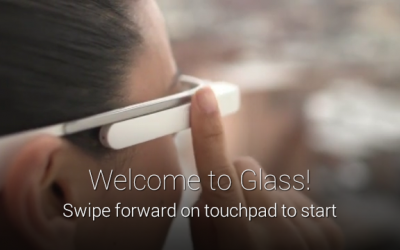
A week ago, Google released XE11, the most recent Google Glass software update. This new “Glassware” update lets users verify their Google Calendars directly from Google Glass and it also lets them search their Google Calendars to get personalized results. If you are one of the lucky Google Glass owners, you can now have Glass display your upcoming appointments on the eyepiece by simply saying “Ok Glass, Google my agenda”. If you want Glass to display a specific time on your Google Calendar, you can use commands such as “Ok Glass, what am I doing next week?” or “Ok Glass, what am I doing for Christmas?” The requirement for using Google Calendar on Google Glass is to have private search enabled in your Gmail account.
Google Glass is also able to recognize terms that you saved in Google Maps, such as “home” and “work“. With the latest software update, you won’t have to say the specific address anymore; instead, you can simply say “Ok Glass, get directions home”. In order to use this feature, you will need to set it up and it is very simple to do so: all you need to do is save your work and home addresses in Google Now or Google Maps and they will automatically work on Google Glass.
Google also added a new tutorial designed to help new users set up their Google Glass; also new is the shortcut for the “screencast feature” – the feature sends what is at the moment on your Goggle Glass display to your smartphone’s display. Besides adding features, the latest software update also removed a feature, the “long press” feature; Google’s reason for removing the feature was that the best way to do a Google search on Glass with the display turned off is to slowly touch the touch pad three times. Of course, if the display is on all you need to is say “Ok Glass, Google … ”.
Support for Google Play Music
Besides all these new features, the latest software update also adds a feature that was not officially announced – Google Play Music support! While Google did not officially announce the feature, users are able to sideload the Google Play Music .APK and this will allow them access to a few Glass commands that they can use in order to control music playback through Google Glass.
If you are a Glass Explorer and want to activate the music controls, all you need to do is use the command “OK Glass, listen to” and then say the name of the song, of the artist, playlist, or album and you will be able to choose what you want to listen to. There is also a new card that remains pinned for music controls, that lets you Play, Stop, Skip, Rewind, control volume and start radio play using the device’s touchpad.
In order to sideload the Google Play Music .APK, you must do the following:
Step 1.
As you would expect, the first step involves downloading the latest Google Play Music APK from here.
Step 2.
You will now have to go to Glass Settings > Device Info and from there you will have to turn on debug mode. After turning debug mode on, you will have to connect Google Glass to your computer.
Step 3.
In this step you will have to use the Android SDK to issue the command “adb install FILENAME.APK“, where “FILENAME” is the APK’s actual filename on your computer. After issuing the command, you are don. Enjoy the tunes!
Music playback will be carried out on your Google Glass, so don’t expect the best audio quality through the bone conduction speaker. The latest hardware revision comes with an audio ear bud and music playback probably sounds better on it, but unfortunately Google did not start distributing the latest hardware revision yet. Also keep in mind that Glass’ battery will drain faster when listening to music.
As we said, Google did not make an official announcement about Google Play Music at the time of the latest software update’s release, but it seems they could make an announcement pretty soon. We hope you enjoy music playback on your Google Glass.
Are you a Google Glass user? If you are what do you think of the latest software update and the added support for Google Play Music? Do you like checking your Google Calendar from Google Glass? You can leave a comment in the dedicated section below.











