How To Add or Modify Photo Albums On Your New iPad

Just like a photographer’s album, the iPad allows one to simply and efficiently organize one’s photo albums. You need a sense of order to find whatever picture you are looking for. The iPad does just that: is nicely organizes your images and sorts them by various attributes. Once you have gathered such a bunch of pictures or why not game screenshots you can organize them into albums. To name an album you have to go into the iPad’s Photo application. There’s a Photos tab on top and next to it there’s an Albums tab. Select this last tab and you will be taken to a screen where all your albums are listed.
You can import photos directly from your computer. Go to File and select Import. Choose your pictures from the ones residing in your hard drive and they will be imported to your iPad. To group them into an album you need to go to File and choose New Album and this will bring you to a screen in which you will be able to select an album. There are different types of albums to select: Card, Calendar, Slideshow, Smart Album, MobileMe. Pick one more suitable for your needs and give it a name. Since you have already selected some photos from your hard drive you can check the check box right under the Name field. The check box sais “Use selected items in album”. Next you need to click on Create and your album will be created.
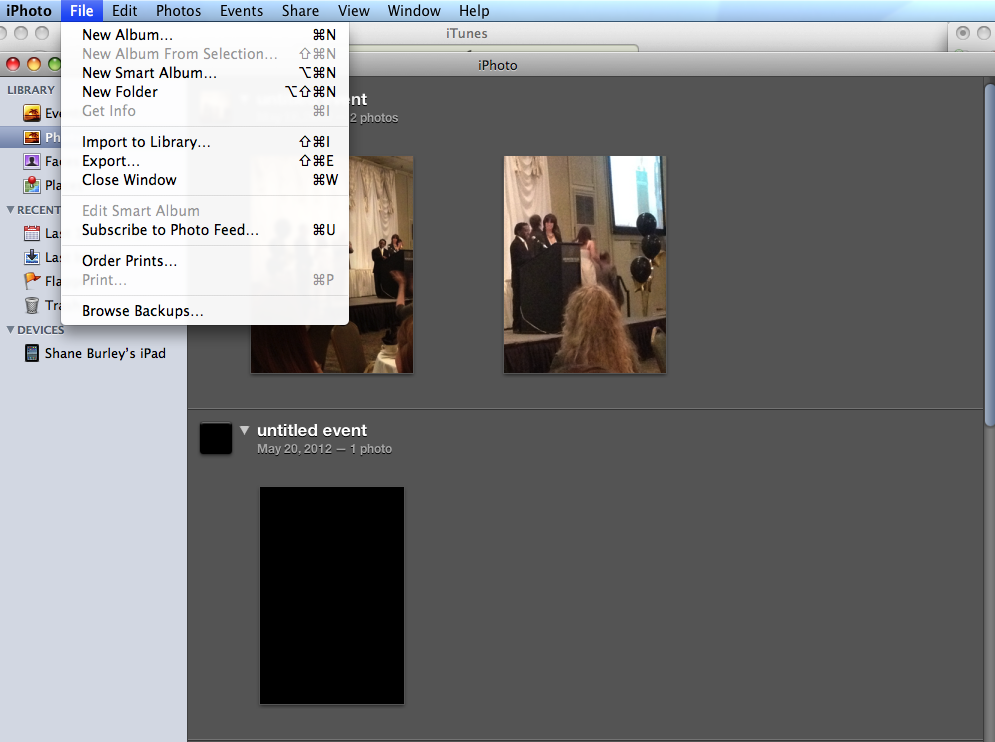
Now to sync your newly-created album from iPhoto to your iPad you have to plug-in your device and open iTunes. Select the iPad under Devices and in the main window pick Photos in the tab section on the upper part of the screen. There’s a check box which reads Sync Photos from. Check it iTunes will automatically sync images from iPhoto. Alternatively you can choose to sync them by hand from your computer. After this you have to press the Apply button to begin syncing. You will find all your images on your iPad, nicely grouped under the name you picked for your album. If you want to definitively remove pictures from your iPad, check our full guide here.
Having trouble creating or editing a photo album on your new iPad? Leave us a comment and the problem will be solved in just a few minutes! Remember that we are here to help you!











