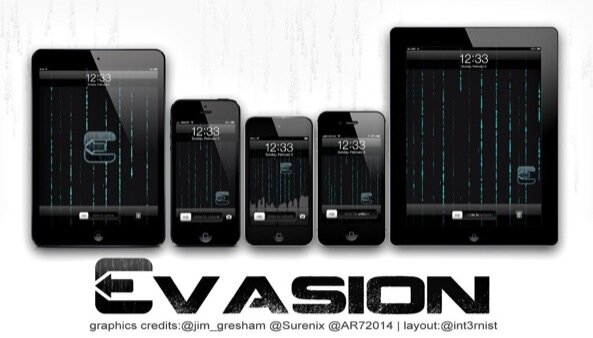Jailbreak iPad 3 running iOS 6.1 using evasi0n on Windows
As you probably know, the evas3rs have launched their new updated version of evasion which allows you to jailbreak iOS 6. You should know that the version is available for Mac, Windows and even Linux users.
Evasion for iOS?
Which devices support this tool? Well, before we start you should know that all iOS devices might be jailbroken with the help of this tool. Also, evasion is available for all versions of iOS 6, including the newest iOS 6.0, iOS 6.0.1, iOS 6.0.2, iOS 6.1.
Tethered or untethered jailbreak?
What is also important is that evasion allows you to create an untethered jailbreak for your device, which is the most prefered type of jailbreak, as it does not require a computer every time you need to reboot your device (it requires a computer at the initial jailbreaking process, though)
Untethered jailbreak for iPad 3 on Windows
The next step-by-step tutorial is dedicated to iPad 3, but it might apply to any other supported iOS device, except Apple TVs. Also, be careful to use the operating system the tutorial is created for, which, in our case is Windows. Some might ask themselves if the tool works for any version of Windows. Well, the answer is yes, it works on any version, including Windows XP and, of course, Window Vista and Windows 7. The following tutorial is explained on Windows 8, but there are no big differences in the interface we are going to use,as you will see. So, jailbreaking your iPad 3 with the help of Evasion. Seems difficult? Let’s see it, step-by step
Step-by-step tutorial
Step 1/ Go to the special downloads page and download the evasion tool. Take care to download the version for Windows, as each version can be downloaded from different locations (evasi0n for Mac, Windows and Linux)
Step 2/ The download should be extracted on the desktop (in order to be easy to be found after that). Then open the folder which will be automatically named after the download’s name: evasion -win. You will need to open the app by right clicking on the file named: evasion. exe. You should select the third option – Run as administrator. At this point a User Access Control window might open, if so, click yes and proceed to the next step. The “Connect your device (which, in our case is iPad 3) message will appear together with the information that evasion is an untethered jailbreak for iOS 6. Proceed to step 3 & unlock your phone and then connect your device to the computer.
Step 3/ If you have a pass code on the device, you should be here. If not, proceed to step 4. If you have a pass code, go to your iPad 3′s menu and follow the next steps: Go to Settings, then tap on General and Select the Turn Pass code Off from the Pass Code Lock. After you have done that, go to step 4.
Step 4/ As you already saw in step 2, you should connect your iPad 3 to the PC. You should be sure that the iPad is running iOS 6. The process is the same for the other supported devices (which are all iOS 6 except Apple TV). You can now proceed to step
Step 5/ You should do nothing else than wait for the Jailbreak button to be activated. At first it won’t be clickable as Evasion should first detect the device you are using, in this case iPad 3.
Step 6/ This is the easiest after step 5. You should just click the jailbreak button and make sure it connects to the iPad 3 device
Step 7/ This is the step where you should be patient while the device does its job. You will see a series of messages on the screen, which prepare the device for the reboot. Some of these are: preparing your jailbreak data, injecting stage 1/2/3 jailbreak data, uploading Cydia, and uploading Cydia packages list. You should be careful not to touch your device while the installation. You just have to wait for this step to end and proceed to step 8.
Step 8/ At this point you will see a message on the screen that will flash and will tell you to unlock your device. After you unlock it from the lock screen – slide to unlock the iPad – you will see a new icon on the Home screen (probably it is the last icon in the Home screen, on the second page usually, but it depends on the number of apps you have icons for). Go to the icon which is named “Jailbreak” and tap it only once. Don’t panic: the screen will now go black and then return to the Home screen in less than a second. Remember to tap the Jailbreak icon only once in order not to block the operation.
Step 9/ We are now in the home stretch. The display will show you several messages and the device will reboot by itself. Some of the messages will be: preparing final jailbreak data, injecting jailbreak data, root filesystem successfully remounted. Don’t panic if the iPad will reboot several times, it is normal. And also it is normal that the first reboot will take longer than usual. Just relax, don’t touch the iPad and wait.
Step 10/ Here we are at the last step of jailbreaking your iPad 3. If you got at this point, then you can say the process is almost successfully completed. Evasion will do this last step for you, starting with the “Done, continuing boot” message which will appear on the screen after the jailbreak process has been completed. A large logo with the tool’s name, Evasion, will appear on the screen more than once. At the end of this operation you will get to your lock screen and, after you slide to unlock your iPad, you should see the Cydia icon. Usually it is positioned on the second page of the Home screen menu, but it depends on the number of apps installed on the device. Now all you have to do is enjoy the apps and tweaks you couldn’t have downloaded before, as your iPad 3 has been jailbroken using Evasion for Windows.
Extra information
Still, there are some things you should take into consideration in order to be sure you have completed the process and you don’t need to go back to it.
First, you should restore your pass code, if you had one and removed it in Step 3 of the jailbreaking.
Then, don’t forget that this tutorial is valid for Windows users only and if you use other operating systems, such as Mac or Linux you should do the following:
- Mac users should see the tutorial for Mac OS X iOS 6 jailbreak available on our site
- Linux users still have to wait a little for the soon to be launched jailbreak guide.
And, last but not least, if you are interested in a list with the apps you should try now, see our lists which presents the top tweaks of 2012 and the must have jailbreak apps for iOS 6. You will discover great and useful apps, for sure, as the list is promising.
The Evad3r team has done a great job with this evasion tool and, if you are a generous person, you could donate to them any sum, following the link which is available on the evasion jailbreak tool, at the bottom of the screen.
Have you tried this tool already? Was Evasion a good help? Share your feedback with the other readers of the site. If you have any other questions or comments please let us know through the comments section below.
Meanwhile, don’t forget to follow us on the social media accounts available: Twitter, Facebook and Google +. We are there in order to answer in real-time to your concerns and needs.