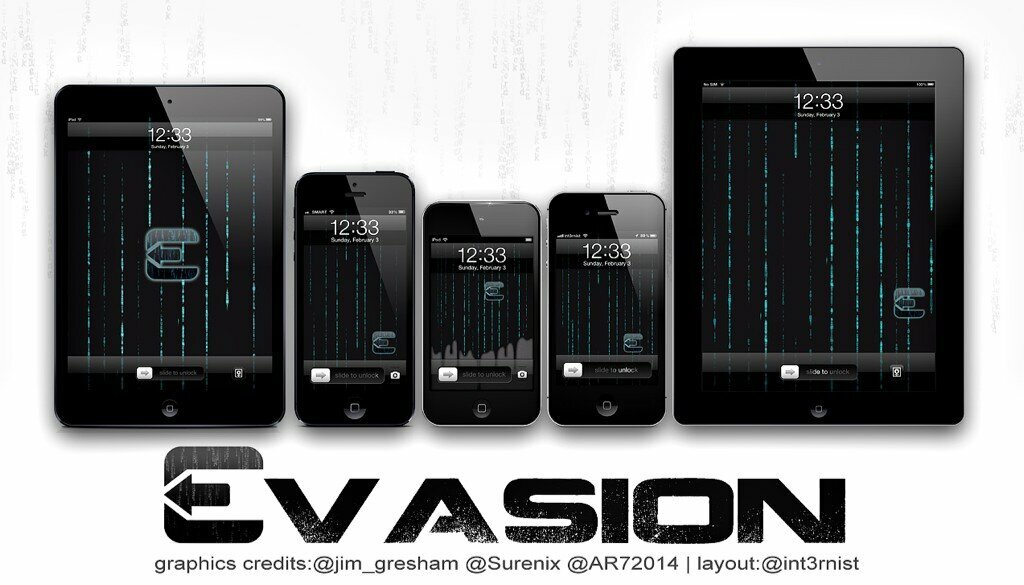Jailbreak iPhone 4 on iOS 6.1 with Evasi0n on Mac OS X
As we mentioned earlier, you now have at your disposal a new tool for the jailbreak of iOS 6. It has been released by the evad3rs and it’s even easier to use than anything you used before. And, of course, just as we use to, we wrote for you a tutorial that will guide you through the jailbreak of your iPhone 4. We also made a video to make sure that there’s nothing left unsaid, so pay attention as we walk you through the way this new jailbreak tool works.
Another advantage of this new tool, is that it allows you to use Mac OS X, Windows, and even Linux in order to jailbreak your iOS, and you can also use it to jailbreak all versions of iOS 6. The guys from evad3rs have made an outstanding work to conceive this easy to use tool which can be used as well for iOS 6.0, iOS 6.0.1, iOS 6.0.2, and even, iOS 6.1.
We have tried it ourselves, and let us tell you that it is awesome and bulletproof. In the tutorials that we have prepared, you will be able to see for yourself how the jailbreak for iPhone4 has just become easier, and also possible whether you are using Mac Os X, Windows, or Linux. The first one will present you how to jailbreak your iPhone 4 using Mac OS. The next tutorials will show you how to do that by using Windows or Linux.
Note: In order for the tool evasi0n to work properly you must make sure that the iOS you are trying to jailbreak is one of these firmwares: iOS 6.0, iOS 6.0.1, iOS. 6.0.2, or iOS 6.1. If you haven’t done that already, now it would be the time for you to upgrade your iPhone with the latest version of this firmware. As seen in the iOS 6 jailbreak preparation tutorial, you will have to backup your data. This operation isn’t usually necessary, but i’m sure you don’t want to take your chances with that. You can never know what might go wrong, so let’s play safe for now. So, here we go!
As we told you, we will teach you how to jailbreak your iPhone 4 by simply following the steps below:
Step 1: The first step, as you probably already guessed, implies the download of evasi0n – the Mac version. You can easily do that from our download page, and after the download you must extract the package into your computer.
Step 2: In the next step, you need to run the evasi0n application, by double clicking on it.
Step 3: Now, pay attention, because you need to change some settings of your iPhone 4, if necessary. So, if you have a passcode activated on your device, you should go to Settings , choose General > Passcode Lock, and after select to Turn Passcode Off. Now, you are ready to move on.
Step 4: All you have to do at step four, is to plug in your iPhone 4 into your machine.
Step 5: After the plug in, a message will appear on your screen. This message is from the evasi0n application, and it will let you know if your iPhone 4 was successfully identified. After the identification, you choose the right option for your device and you should see that the Jailbreak button is now available and you can click on it.
Step 6: Just click on the Jailbreak button and the jailbreaking process of your device should start. Make sure you make a backup for your data, as they ask in the Note you can see on the message. Better to be safe than regret after.
Step 7: Now that you`ve reached this step, you will need to wait for a while. Just be patient, and you can watch the automatic steps that follows. Just so you know, this automatic steps will prepare your device for the jailbreak. This means preparation for jailbreak data, after that, will inject jailbreak data, your iPhone 4 will be rebooted and the upload of Cydia should start, and also the upload of the Cydia packages list. As we told you, it will take a while, so just wait this process to end.
Step 8: At the end of those automatic steps presented in Step 7, you will see a message on your screen and you`ll be asked to unlock your iPhone. A new application should be installed on your Home screen, so look for “Jailbreak” app. Once you found it, tap on the application, but pay attention to tap just ONCE. Now, the screen of your iPhone 4, should turn black and after it will get back to your Home screen.
Step 9: Further you will be able to see again the messages that tell you about the jailbreak data, and about the Root Filesystem, which should be now successfully remounted on the evasion application. Now you`re ready for step 10.
Step 10: Again you should be patient for what comes next. If everything has done well, at the end of the process you will be able to see on the evasi0n tool a “Done!” message. After this, your iPhone 4 should restart and now it`s the time when you should really hold your horses , because this first boot will last longer than you`d want. It`s the first setup, that`s why it takes more time and most likely your device will reboot more than once.
Step 11: In this moment, you should see on the screen of your iPhone a big Evasi0n logo with an white background. Some short messages should appear in the first place ( could be very short messages). This is what those messages contain:
- Setting up fstab and AFC2
- Setting up Cydia
- Setting up Cydia packages
- Clearing SpringBoard Cache
- Rebooting
As we already told you, those initial messages can be very short and you will probably miss them if you`re not paying attention to the screen. Your iPhone 4 should restart for the last time after these brief messages. You will be able to see again the evasi0n logo on that white background and some other messages should appear. Now we`re talking about other types of messages and they will include:
- Initializing offsets
- Finding offsets
- Patching kernel
- Cleaning up!
- Done! Continuing boot
You will know when the process ends for good, because you will return to your Lock screen after all those steps were finished. That means the jailbreak process is complete.
After all this is done, you now have to unlock your device, so go to the second page on your Home screen (if you have many application, swipe until you get where you need to), and launch the Cydia app. Since Cydia has to initialize for the first time, you might have to wait for a minute or two. This step will take you again to the Lock screen. So swipe again to unlock, launch Cydia again and choose your user type.
Hooray! You now have your new iOS 6 jailbroken! To make sure you didn’t leave any useful information unread, please go through the notes below.
Notes: You remember that you needed to Turn Off you passcode at step 3, if you of course had one. Now that the jailbreak is over, you can go to Settings and Turn On your passcode option to lock your device.
Keep in mind that this is a guide only for Mac OS X users. If you`re using another operating system, like Linux or Windows, keep an eye on us, because soon you will find out how to jailbreak your device using those operating systems.
As always, your comments, impressions and feedback will be more than appreciated, so please feel free to use the comment section you see below. This will also help all the jailbreakers fellows, so we wait for your suggestions.
If you are interested in what jailbreak apps and tricks to download in the first place, you can see the post about top iOS 6 jailbreak tweaks or the one about top jailbreak tweaks of 2012. If you`ve missed any video that could help you, just go and watch all of our jailbreak videos. We are sure you will find there many interesting posts that could help you with your gadget.
At the end we would like to congratulate the evad3rs team! They did an awesome job for all of us and they made the wait for the iOS 6 jailbreak, worth big time. If you want to support them, find that you can donate to the evad3rs. In order to do that, you can use the link you see at the bottom of the evasi0n jailbreak tool.
Do you feel lucky and excited? Because we are! Now you can fully enjoy your iPhone 4