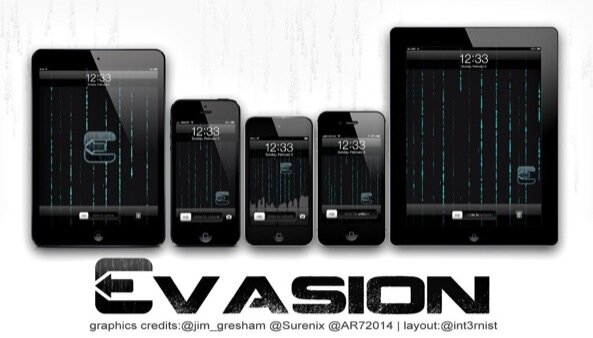Jailbreak iPhone 4S Running iOS 6.1 Using Evasi0n On Windows
Jailbreaking iOS devices has been an issue especially since the iOS 6 jailbreak has come in the scenery. So, now that the tool used to jailbreak the iOS devices, the evasion tool is functional, why don’t we take advantage of it for any of our iOS devices?
Why use Evasion and not any other tool? Well, the most important aspect is that it gives you the possibility of creating an untethered jailbreak. The advantage of untethered jailbreaks is that you don’t need to plug your iPhone 4S into the computer each time you turn it on. Everything needed for the device to enter the jailbroken state is on the iPhone or any other jailbroken device and rebooting without a computer does not affect the jailbreak. So, you only need the computer the first time you create the jailbreak. Are you convinced now? Then, let’s proceed.
What you should know before we start is that the tool is available for any iOS device that supports the jailbreak . Also, there are differences in the operating system between Mac and Windows. If you are a Mac user you should check our “how-to” jailbreak iOS 6 using evasion on the site, at the special section. If you are a Windows user, then you are in the right place. Here you will find the step-by-step article that will help you jailbreak your iPhone 4S device.
You should also take into account the version of Windows you are using. The tutorial is created for Windows 8, but you can take into consideration jailbreaking your iPhone 4S on iOS 6 using any version of Windows (this includes Windows 7, Windows Vista and Windows XP)
In the following lines, you will learn to perform your own jailbreak on any device using iOS 6, including the iPhone 4S. We suggest to take a deep breath and just start, from the very beginning with step 1. Please don’t miss any of the steps, unless they are optional (for instance if you don’t have a pass code for the device and you are asked to disable it)
How To Untethered Jailbreak iPhone 4S Running on iOS 6.1
Step 1/ Go to the special section of downloads and select the evasi0n tool download. Take care to download the version for Windows, as you will see you have 3 alternatives: Mac, Linux and Windows. Select the version for Windows and click on Download. Now proceed to step 2.
Step 2/ You should extract the download on the desktop and then open the folder. In the folder you will see 3 files, one of which the exe file named evasion.exe. Right click on it, select Run as administrator and continue. A user access control window might pop up, if so, choose yes. A window welcoming you to the evasion tool will appear and will ask you to connect your iPhone 4S, but before you should go through step 3.
Step 3/ If you have a pass code on your iPhone 4S, you should disable it before you proceed. In order to do this, follow some simple steps: Go to Settings, General Pass Code Lock and select the Turn Pass Code Off option.
Step 4/ Now connect the your iPhone 4S device to your computer and proceed to the next step.
Step 5/ The Evasion tool should now detect your iPhone 4S Before the device is detected you will see that the jailbreak button which appears on the screen is not clickable. When the evasion is detected, the button will become active.
Step 6/ This is maybe the easiest step, as you only have to click the jailbreak button and begin the jailbreak process. On the screen it will appear the message telling you: “Retrieving information from iPhone 4S to generate jailbreak data”
Step 7/ This is the opposite of step 6, which is no time-consuming. So, here we are at the step where the Evasion tool will take you through different steps in order to complete the jailbreak. Several messages will be on the screen, like “injecting stage 1 jailbreak data”, “Waiting for device reboot”, “Injecting stage 2 jailbreak data”, “Uploading Cydia” and its packages list. You have to do nothing, just wait for the evasion to do its job and be sure you don’t touch the device meanwhile, as you can tap on it and cancel the operation. After all these messages will appear on the screen you can go to the next step.
(Note: Cydia is a software app used for the iOS devices that will help you install software packages on your jailbroken iPhone 4S)
Step 8/The Evasion tool will ask you to unlock your iPhone 4S through a flashing message on the screen; in order to continue and click on the jailbreak you should do this. After you have unlocked the device, you will go to the Home screen menu and on the second page (if you have more apps it will be on the third or more page) you will see a new icon called “jailbreak”. Tap it once (but be sure you do it only once). The screen will go black and then return to the Home screen by itself.
Step 9/ Here we are in the home stretch. On the screen it will appear the message telling you that remounting will start. At the same time several messages will be displayed on the screen, including injecting jailbreak data, injecting remount payload, Root Filesystem successfully remounted, preparing final jailbreak data. What you should do here is be patient, as your iPhone 4S will repeatedly reboot. Don’t panic if you see that the first reboot will take longer than usual, it is normal. What you should keep in mind for this step though is not touching the device while the operation.
Step 10/ This is the last step, so let’s proceed as in a few minutes you will have a jailbroken device. You will receive a message telling you that the evasion was successfully completed. After this, a large evasion logo will appear on the iOS device screen. Just wait if you see it on the device for more than a few seconds. It’s absolutely normal. Then, you will be taken to the Lock screen in order to “slide to unlock” the device. Next, go to the Home screen and on the second page (or other if you have many apps) and you will see the Cydia icon. After it is configured, you can say that you have successfully jailbroken your iOS 6 device using Evasion.
Now it’s the most pleasant moment, where you will enjoy the apps and the tweaks and select the ones you prefer in order to download them. If you want to see a top of the tweaks in 2012, then we invite you to visit our section named top tweaks of 2012. If you want to see the must have jailbreak apps, then we invite you to go to the dedicated section on our site. You will have a list from which we are sure you will find the most interesting and useful apps for you.
Also, what you should know is that if you had a pass code, now you can re-enable it (as it is not enabled anymore, if you have followed step 3)
Don’t forget, this tutorial can only be applied to the Windows users, if you prefer to create the jailbreak on a Mac, then follow the dedicated jailbreak tutorial for Mac OS X iOS 6.
As you probably know, you can donate to the evad3rs team, if you feel like they did a great job. You can do this following a link which is available at the bottom of the evasion jailbreak tool. We can only tell you that they did a great job. Congratulations from us! We are waiting for more improvements from their side.
Did you already try to do this operation? Did you experience any problems during the process? Share your jailbreak experience through Evasion with us! Also, if you are not sure you want to do the operation, ask us any questions, comments or tell us your suggestions through the comment section below or e-mail.