How To Jailbreak Your iOS 6 Final Device And Also Install Cydia

Only two days have gone by since the official release of iOS 6 and already there is a jailbreak solution available. Up next we will guide you through a step by step process in order to successfully jailbreak your iPhone, iPad or iPod running on iOS 6 firmware version. Although, this is only a tethered jailbreak solution, we won’t have to wait much longer for a definitive and untethered solution. Also, this method will not automatically install Cydia on your device like you were accustomed, so this means we will have to do it manually (a simple process).
Be sure to stay tuned to our updates and be the first to get their hands on the iOS 6 untethered jailbreak solution.
Now let’s get started and jailbreak those iOS 6 devices!
Step number 1. You must first get your hands on iOS 6 and install it on your device, either by heading to our dedicated Download Page, or if you are a Mac user going to Library->iTunes->iPhone/iPad/iPod and Software Updates. After you finished installing iOS 6 please connect your iPhone or iPad/iPod to your computer and enter the DFU mode. If you do not know how to place your device into DFU mode please read our complete guide here: How put your device into DFU mode.
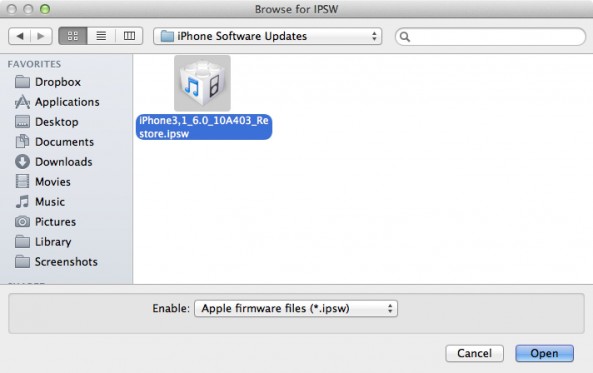
Step number 2. Go back to our download section and start downloading RedSnow. The version you will need for this jailbreak is called RedSnow 0.9.13dev 4.
Step number 3. After the download has finished please double click on RedSnow then select Extras and then Select IPSW. Now select your iOS 6 firmware. Usually RedSnow will not encounter any problems in finding your correct firmware version (in this case iOS 6).
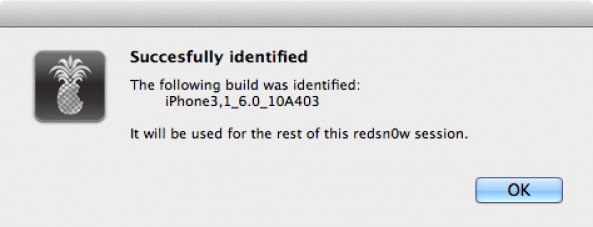
Step number 4. Click on the Back button then click on Jailbreak (here we go). Up next you will notice a window that displays the following text “preparing jailbreak data” . Make sure and double-check whether the Install SSH option is ticked then you can continue by clicking the Next button.

Step number 5. RedSnow will now start to jailbreak your device and you will see a progress bar. Do get frightened if you see a notice that informs you this is actually a tethered solution.
Step number 6. The process will be completed and your device will return to lock screen. You must now again place your device in the DFU mode like you did before at step number 1.
Step number 7. After placing your device in the DFU mode select the Back option and then click on the Boot button. You will now see a pineapple logo on your iPhone that actually notices you are running a tethered boot. Wait for a couple of seconds and this is it! Your device should go back to its normal Lock Screen image and you are now safe to close the RedSnow program.

Congratulations! You have succeeded in jailbreaking your iOS 6 Final firware device. Like I said earlier, unlike you were used to, this process will not also install Cydia on your iPhone/iPad/iPod. Let’s move forward and install Cydia too.
How To Install Cydia On Your Jailbroken iOS 6 Device
You must be connected to a wireless router in order to move forward. Make sure you are the owner of this network.
Step number 1. Navigate through your device menu and go to Settings then select WiFi. Next to your WiFi connection you must click on the little blue arrow (in the right side of the WiFi connection). You will now see your WiFi ip address. You will see something like this:
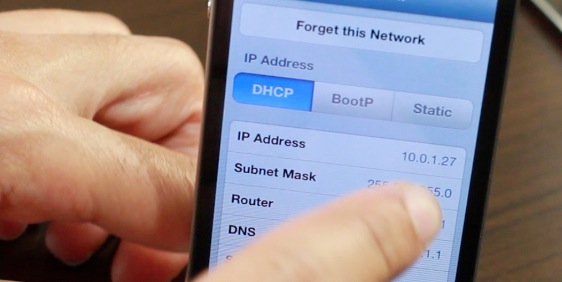
Step number 2. Head back to your PC and connect it to the same WiFi network, the open the Terminal app.
Step number 3. In the terminal app go ahead and write : ssh root@your ip address we talked about earlier. (Double check if the IP address exactly matches the IP on your iPhone.
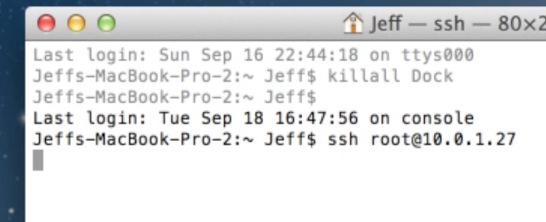
Step number 4. Wait for a moment and give it time to coonect. You will now be asked to type your iOS password phrase. The password you should enter is alpine (caps off). After the connection is established copy and paste this into the terminal: wget -q -O /tmp/cyinstall.sh http://downloads.kr1sis.net/cyinstall.sh && chmod 755 /tmp/cyinstall.sh && /tmp/cyinstall.sh
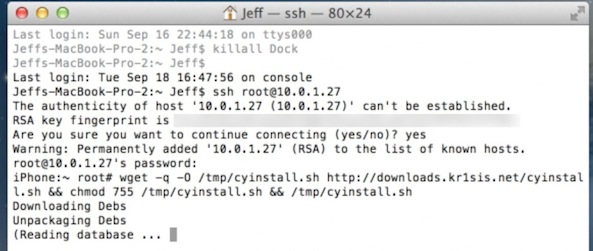
Step number 5. You will now notice a lot of text scrolling down with various commands running, your iPhone will also restart and afterwards Cydia will be installed on your device; do not worry if you encounter a couple of errors during this process, this is normal and you should ignore them without any concerns.
Congratulations you are done! Enjoy Cydia and start adding some sources.
Do not hesitate to contact us if you encounter any problems. We are here to help you!
Later edit. A4 devices that run on iOS 6 like the iPhone 4 or iPad 2 now benefit from a stable tetered jailbrak solution using RedSn0w 0.9.15b1.











