How To Secure Your Brand New iPhone or iPad

An iPhone is basically a small computer. And just like a computer it needs to be secure in order to keep your data safe from prying eyes. All your contacts, e-mails, passwords and sensitive text or images could be stored on your iPhone and you don’t want them to fall into the wrong hands. You should always try to keep such information away from strangers, and the iPhone had several ways to protect it. From passcodes to locked screens, here’s how to protect your iPhone.
The main feature an iPhone offers for protection is passcoding the main screen. This is a simple system devised with an end user in mind. It will allow you to password-protect your iPhone’s screen with a four digit number you can easily remember. Just don’t try to use your birth year or something that could easily be guessed by the wrong hands. Pick a number that means something to you but not to others. Four digits are easy to remember so you shouldn’t run into much trouble figuring a number you can actually keep in your head.
To set the iPhone’s screen lock you have to first go into the Settings app. Tap it on the main screen and this will lead you to General. You’ll see an entry named Passcode Lock and you will have to tap this to access it. Don’t confuse it with Auto-Lock which is a different thing. Select Turn Passcode On and you will be presented with a screen where you can use numbers to compose such a passcode. It will look just like the number positioning on a regular phone. Pick a passcode and this will be the passcode you will use to unlock your phone each time you want to access it. You will be asked to enter this passcode twice, so you won’t make a mistake and set one you will not be able to remember.
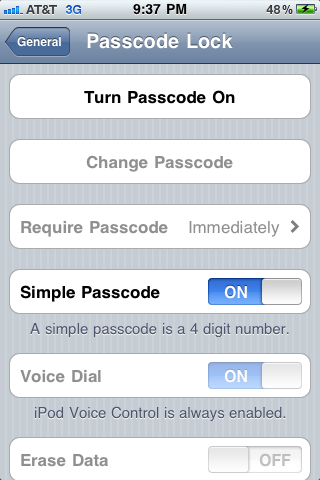
Now to set the time in which the passcode screen will become active. You can choose between Immediately and various period of time ranging from one minute to four hours. Setting a high limit such as one or four hours will somehow overcome the need for a passcode lock so try and pick a smaller period such as one or five minutes.
If a four digit passcode is not good enough for you, you can have extended security. Turn off Simple Passcode – the one you just chose for your locked screen. Instead of this we’ll use an alphanumeric passcode, a longer one which may prove difficult and bothersome to enter every time. But if you’re looking for extended security this is the one you should use.
We advise you to turn Voice Dial off. If your screen is pass coded so that others won’t be able to make calls on your phone while you leave it out of sight, Voice Dial is a problem because it can be a way to bypass the phone lock. If someone wanted to dial out and use a number already attributed to one of your contacts, he or she would be able to do so by using Voice Dial, regardless if you have a phone screen lock active.
One of the best security features your iPhone has is the Erase Data feature. Say your iPhone gets stolen but the screen is protected with a Passcode Lock. Someone trying to pick this lock would have to repeatedly enter number after number as a way of trying to figure out your passcode. The Erase Data feature lets this person enter the passcode ten times in a row and destroys all the data on the phone if the tenth time is not a successful attempt. This basically means that your iPhone has a self-destruct mechanism (as of what concerns the software and data part). Ten tries and all your files are gone. This can be very useful if your phone gets lost or stolen since at least the thief won’t be able to put his hands on your other passwords, e-mails and applications as well.
If by any chance you forget your screen lock password yourself, no need to worry. The iPhone syncs data back to your home computer via iTunes, so if after ten tries your phone deletes everything, you can later recover the deleted data by simply restoring from backup.
If you need specific restrictions set on your iPhone, you can do this also. The Restrictions section lets you globally enable or disable restrictions you have set on certain applications of phone features. From here you can put access restrictions on Safari, the web browser, so that only the one knowing the code will be able to navigate webpages. This can be useful if you have a son or daughter that likes to buy stuff from eBay or Amazon and do so without your knowledge. Restrict their access to web browsers and they won’t be able to navigate the sites anymore. Not without knowing the passlock.

You can also restrict YouTube from the Restrictions screen. If you don’t want people to be able to use the YouTube application you can restrict it here and be sure no video will go past the passcode you set.
If you don’t want people to be using the Camera feature and make pictures with it you can set the restriction to On in the Restrictions screen. This way only you will be able to take pictures.
If you don’t want your kids to be able to buy expensive applications from your iTunes account, set the iTunes entry to On. This will password-protect iTunes and your wallet with it. Kids like to buy the new games they see and doing so without the knowledge of their parents. This can help you fix that as of what concerns your iPhone and access to it. From the same screen you will be able to turn off Ping and limit access to it. If you don’t want other people to be able to install applications you can set the Installing Apps entry to On. This way even if someone manages to download an IPA file he or she won’t be able to install it without providing a password first.
The same goes for deleting apps. Set the Deleting Apps entry in the Restrictions screen to On to disable the uninstall feature built in games and iPhone applications. But it doesn’t end here. Using the same feature you can even prevent movie ratings from being given, prevent ratings in television shows or set certain music songs and album to Explicit. You don’t want your kid to listen to music you wouldn’t approve of. And if your children like playing games, you can even prevent them from adding friends or play multiplayer games. You never know whom they will meed online better safe than sorry.
With such restrictions in place you can rest assured your iPhone will be as safe as it can be. It also goes down to whom you physically allow access to your phone.











