How To Secure Your iPad – Letting Strangers Play Safely With Your iPad
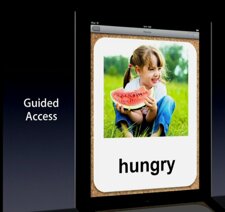
Whenever a new iPad model comes out, friends and relatives or people you might just remotely know will crowd around you and demand to hold it. They are curious and since Apple does such a good job at promoting their products and brand image, many wish to play with their devices, especially if they’re new. The problem with such instances is that you might already have your personal information, files and some sensitive software on the device. You don’t want to risk losing them because someone just had to tap the Delete button.
Since the iPad is a different breed in comparison to a desktop computer or laptop, you won’t find a guest account on it. However, what you can do is use the new Guided Access feature. What this does is lock a user into a certain mode. If someone just wants to play a quick game or view a short presentation or maybe just surf the web for a quick fix of information, enable Guided Access for them.
To turn Guided Access on go to Settings and tap General. At the bottom of the list you’ll find Accessibility. Tap that and from the next screen switch Guided Access to On. In the same screen you are allowed to set a Passcode made up of four numbers.
Here’s how to use Guided Access whenever you temporarily pass your device to someone else
First you must launch the app the person desires to use ad triple-press the Home button of your device. Choose Guided Access from the menu that pops up. You are even allowed to configure options such as allowing the touch screen to be used or disabling hardware buttons. one of the best parts with Guided Access is that it disables access to your personal bookmarks, so no one will have access to your browsing history.
To exit Guided Access triple-click the home button again and tap in your password you set above. Next press the End button in the top-left corner.
One lat thing to mention is the fact that iOS 6 currently has a small bug allowing people to re-enable disabled controls if the device is rotated into landscape mode from portrait or to portrait from landscape mode. Hopefully this will be fixed soon but we thought of mentioning it to you.











