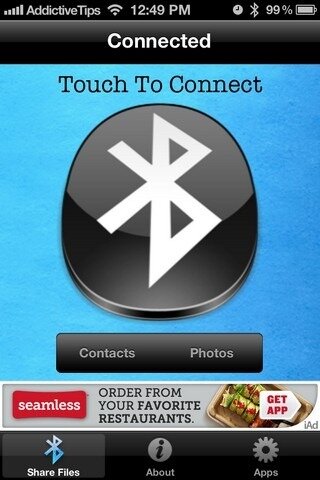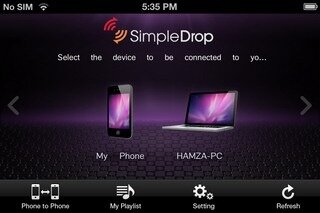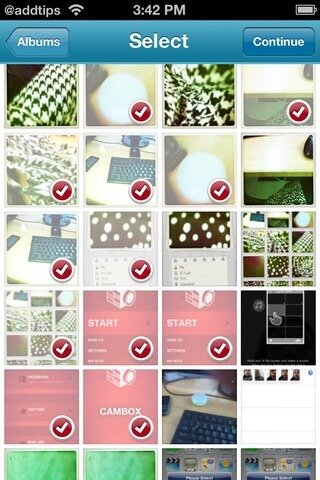How To Share Files Wirelessly From One iOS Device To Another
iDevices are not know for the ease of which they are able to share files wirelessly. Android devices do this easier and the function is embedded in the operating system. That doesn’t mean that iDevices can’t wirelessly share files with one another using Bluetooth. There are a few third-party apps that overcome this defficiency that iOS has in regard with wireless file sharing and we’re here to present them to you. You won’t even need to have a jailbroken iPad, iPod Touch or iPhone to achieve this and you’ll be able share music files, images, videos you took and contacts with other iDevices your friends might have. There are a variety of such application that facilitate just that: transferring files through wireless technology. We will examine five such applications that incidentally are totally free of charge.
IShareFiles
There are load of advertisments and ads in this application but the fact is iShareFiles might be the easiest to use. It doesn’t need an account to function and you will need to install it once on your device and once on your friend’s device. If you’ll start the app you’ll see it starts scanning for other devices. When it finds one it will connect to it and allow you to share files with that device. Hit the Bluetooth button on the screen and you’ll be able to transfer photos and contacts via Bluetooth. You may choose images from your Camera Roll or just take an image on the spot and upload it immediately to another device.
One thing that we should warn you about is the fact that when you are to receive files from another device that has iShareFiles installed, you won’t be prompted for a confirmation. The files will simply enter your iDevice without asking for permission, but you will be able to preview them and see who sent them before opting to save them somewhere. Until you’ll press the Save button the file will remain a preview and only after pressing that will the images be saved to your camera roll or the contacts to the Contacts application.
Bump
If you’re looking for something that certainly looks good, something with a polished interface, then you might as well take a look at Bump. It has the same features that you’ll find in iShareFiles (image and contact sharing). What makes this app stand out from the rest is the fact that it does not make use of buttons and you only work with the files themselves. You will only have to select the files you want to transfer and sync them with another iDevice that has the same Bump app installed. You can also share contact data quickly with another iPad, iPod Touch or iPhone having the app installed and you can transfer the same kind of information to a computer.
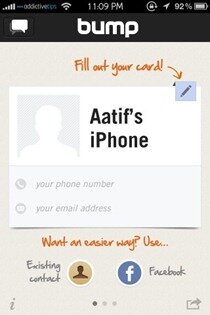
SimpleDrop
If you are looking for complexity, you might as well try impleDrop. It’s the most-feature-rich app out there when it comes to transferring data between two devices. The learing curve of this application might be high, but it’s well worth it. Using WiFi you can share music, photos, contacts, videos and documents between two devices running the same version of SimpleDrop. You can also share these files between your iPhone and you computer. To do this you will have to use the same login credentials both in the iDevice version and the computer one. Sign in and whatever the other person chooses to share with you will be transfered to your device. Just as the other apps presented so far, SimpleDrop is a free application, despite it’s complexity.
Kicksend
Should you have tons and tons of photos and videos from one iDevice to another, you might want to take a look at Kicksend. The app makes use of an account that you will have to create. It functions just like an email service, being able to handle large quantities of files in one go. It also functions as a social network, being not only a file sharing service. You will be able to interact with other people and add friends to your mailing list. You can even leave comments on files shared individually.
AirForShare
This app can be used to transfer files between different devices, regardless of the fact if they use iOS, Android or a Windows-based operating system. You can share text files and images files and you can do so between your computer desktop and your handheld device. There?s a server that the app uses to temporarily store the files and anyone who has acces to that particular serer also has access to the files you want to share. This implies the same WiFi network. This does not automatically imply security, as that particular WiFi network might or might not be secure.
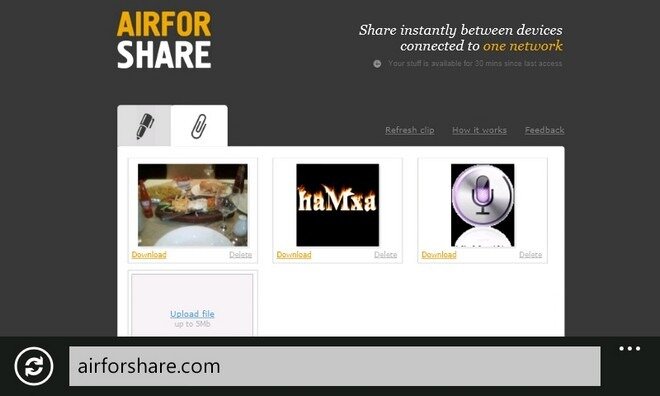
There are other applications that have the same set of functions as the ones presented above, but it is our oppinion that these five are among the best file sharing appications available for iOS. Choose one to your liking and start sharing photos or video files with your friends.