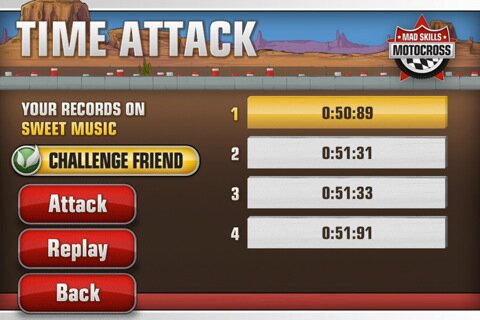How To Take Screenshots Using Your New iPad
The question of how exactly do this comes up in various forums all over the Internet. People want to digitally immortalize high scores in games they play or just show their friends what their desktop looks like. The snapshot taking feature is built-in into iOS and the images are saved directly into Camera Roll. Your screenshots will show up in the Photos app and from there you can send them through e-mail or share them via Facebook and Twitter. There are only two physical buttons on your iPad. One is the Home button that you use most of the time when you wish to come back to the desktop of the device and the second one s the power button you wake your iPad with or shut down the device.
If you press the two at the same time you will hear a distinct sound, like the one photo cameras make. A screenshot has been taken.
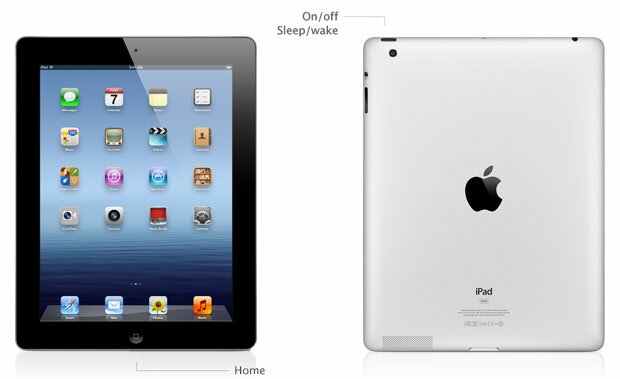
You don’t have to press the two buttons at the exact nanosecond; instead press one and keep it pressed, and a second or so later press the other one for the same effect.All your screenshots will be saved to your Photos app. Open up the Photos app and tap on Photos at the top of the screen. Your images will be the last ones in the list. In the Camera app you can also tap on Camera Roll and the screenshot will also be available from there.

Screenshots are basically just like any other photo captured with your external camera so they can be edited on the iPad, sent through e-mail or shared through a social network. You can use them as wallpapers or assign them to contacts. Taking screenshots regularly is a great way to remember what applications you had installed a couple of months ago or keeping track of different highscores you topped in games.