How to Transfer Data from Old iPhone to New iPhone 5
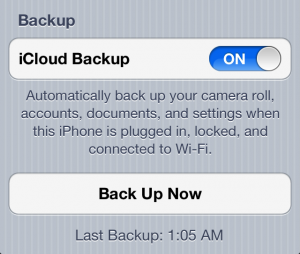
iPhone 4S is now history. We try to keep in the line with technology and some of us already take benefit of the improvements of the newest Apple’s smart phone.
So, if you have decided to upgrade from iPhone 4S or an older version of iPhone to the new and glamorous iPhone 5, then you are one of the lucky ones. But, before you start using the phone, you must transfer the available data from one phone to another. This is an important step, as none of us would like to start over with contacts, music, notes or any other important data stored , each time we change the phone.
Before we start, did you ever transfer data from an old iPad to a new one? Well, it is about the same thing, so if you have this background, it will be very easy for you.
If not, just follow the instructions below, step by step and you will manage to do the job by yourself. All you need is your old iPhone, your new one and in the case of iTunes a computer with the program installed.If you decide to use iCloud you just need an internet connection on both of your phones.
First and maybe the most important is to have a back-up of your old iPhone data. If you don’t have it already, just create one.
After you do this, you just need to restore the back-up to the new smart phone, using iTunes.
Take into consideration that if were anxious to use your new iPhone and booted it without doing the restore from backup operation, you need to restore your smart phone to factory settings. This operation is necessary as it helps you go back to the initial setup screen, which offers you the possibility of restoring data from iCloud or iTunes.
If you need to do this, just follow the next steps:
- Go to Settings and tap Settings.
- Choose reset and then “Erase all content and settings”.After your phone reboots, it will show you the initial setup screen.
Before proceeding to the next step, you should know that both iCloud and iTunes are simple ways of transferring data and they are safe. What is more important is to use the program which you are most familiar with. Our recommendation is to read both sets of instructions and decide after upon one of them.
Let’s take iCloud method first:
The main advantage of this transfer is that it doesn’t require a MAC or PC. Still, you have to assure that your old iPhone is running at least iOS5 and that the internet connection is very good.
In case you have a slow internet connection or you haven’t setup your iCloud yet, you should take into consideration the iTunes method also described in this article
If you are ok with proceeding through iCloud, then you should first login.
- Take the old iPhone and, from the settings menu tab iCloud where you login with your Apple ID.
- Then just select the data you want to back up to iCloud, by turning it on.
- By scrolling down you go to “Storage & Backup” and then just choose “Back up now”
- After the iCloud backup process has been completed, you just need to go to your new iPhone and boot it.
- The setup is very easy, as you just have to follow the instructions on the screen. They will guide you through the setup assistant, as you will need to select your language, country, choose if you want to enable Location Services or not.
- Then, choose “Restore from iCloud Backup”
- Now the iPhone 5 restores the data from your old iPhone using the iCloud backup. If the internet speed is slow or the size of the backed up data is great-sized, the process might be slow. Be patient!
The result is that the iPhone 5 will have all your personal data from the old iPhone transferred.
That’s all you need to do in iCloud’s transfer case. Now, as all your data is available, all you have to do now is enjoy your new iPhone
As we mentioned before, if you don’t have iCloud or your internet connection is not so fast, we strongly recommend you to use the iTunes method. Also, if the backup size is larger than the iCloud storage, you will be saved by iTunes. Still, for this procedure you will need a PC or MAC with iTunes installed.
First, we recommend you to update the old iPhone to iOS 6, to be sure of the compatibility between the two devices. With a simple search on the internet you will find the guide which will help you do this.
Also, be sure that you have the latest version of iTunes; if you don’t, just update it via Software Update or just download it from Apple’s website.
Next, you need to create a back up of the old iPhone. How? It is a four steps operation, as it follows:
- Connect your old iPhone to the computer
- Launch iTunes
- In iTunes sidebar click right on your iPhone (you should click under the Devices button)
- Select Back up
After the back up is complete, you can disconnect the old iPhone from the computer. Turn if off and then turn on the new iPhone.
Keep in mind not to use your old iPhone at the same time as conflicts will be caused with the backups in iCloud.
The new iPhone will guide you through the rest of the operation, by following the screen instructions.
After turning on the new iPhone, go to the Set Up iPhone screen and then select Restore from iTunes Backup. After taping Next and entering your Apple ID and password, connect the new phone to the computer.
Then, select the most recent back up you created and then click on “Continue”. When the transfer is complete, the iPhone will reboot itself and, after this, all the data stored in the old iPhone will be available on the new iPhone.
Regularly, the whole process is not time-consuming, but there are cases in which it might take longer than expected (according to the Internet connection, the amount of data that the back up contains)
After the operation is complete, just browse the data on the new iPhone 5.
So, in order to sum up, when we decide to use iCloud or iTunes, we should see if we have a computer nearby. If not and the internet connection of the smart phone allows you to do the operation, you should just try iCloud.
What is important is that both are safe methods, if you just follow the step-by-step instructions above.
If you have questions or you have experienced one of the two methods, please share with us.
If not, it is time to enjoy browsing your new smart phone!











