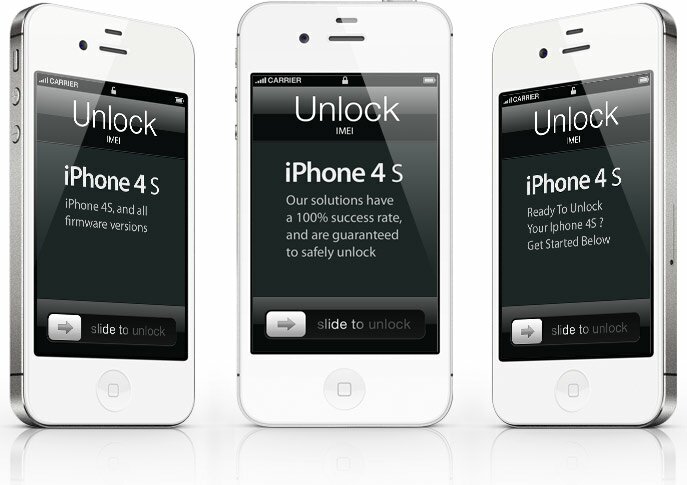Unlock iOS 6.1 Using UltraSn0w 1.2.8
You want to unlock iOS 6.1. devices and you are not sure of the tool you should use? Then you are in the right place, as this article presents you a “how-to” with UltraSnOw version 1.2.8. (the newest as we write). You have heard of this tool for sure before, but if you weren’t sure of its utility, then now you’ll be: actually it unlocks certain basebands allowing the phone to be used on any available network. Of course there are different versions of the tool, but coming back to the newest version of the tool,this has been released a few days ago by the iPhone Dev-Team company, being updated so that it works on iOS 6 firmware. So, if you have been waiting for the day when UltraSn0w becomes safe to use on the iOS 6, then this is it. Just take a few minutes for the operation and follow the tutorial we will present you. Still, before we start the process, you should know that you will need to use Snowbreeze for Windows or RedSnow for Windows or Mac OS X (the same version is compatible for both) in order to keep your device safe through the operation as you will need to update to iOS 6.1. Snowbreeze and Redsnow just have complicated names, but the jailbreaking of the device using any of them is a simple process for any of you. Trust us! In order to jailbreak correctly, we invite you to find different articles on our site which teach you to successfully jailbreak the devices using either Snowbreeze or Redsnow.So, follow them, jailbreak the device and then return to this tutorial. If you have already done this, then you are in the right place and you should continue with the presented tutorial.
So, after you finished jailbreaking the device on iOS 6.1, you can proceed to the actual unlock as UltraSnOw is compatible with iOS 6.1. Now, you can proceed to the first step of the tutorial. Before this, you should know that the Supported iPhone Basebands on UltraSnOw are the following:
- iPhone 4 on baseband 01.59.00
- iPhone 3G/3GS basebands 04.26.08, 05.11.07, 05.12.01, 05.13.04, and 06.15.00
Note: If you are not sure what baseband your iPhone has, then you can check it in order to confirm that it is a supported one. How? You go to the menu of the device, go to Settings.app, then in the General you will find the About section and from there you go to ModemFirmware section where the baseband is displayed.
How to unlock iOS 6.1 Using UltraSn0w 1.2.8
Let’s take for instance the iPhone 3GS and see what you have to do in order to succesfully unlock it with UltraSnOw. Until now, you had to jailbreak the device using Snowbreeze or Redsnow or Evasi0n (depending on your preferences, all of them are safe to use) and update to iOS 6.1.Then, after you’ve done this, it is safe to proceed to the actual steps of the unlocking. We will take them one by one, but before you start be sure your iPhone is powered more than 50% in order to have time to complete the operation before you need to plug it in.
Step 1/ We already stated that the device should be running iOS 6.1 (in this case the iPhone 3GS). Also, it must be jailbroken on iOS 6.1. (if you followed the paragraph above, you have already done this). If you have followed other links on our site, as indicated, you saw that it is not a time-consuming action and it is easy to be done. So, jailbreak done, iOS 6.1. firmware done! Let’s proceed to step 2.
Step 2/ Go to your Spring Board and simply launch Cydia.( Cydia is a safe software application used for iOS. Its job is to let you browse and download the apps which you weren’t able to before the jailbreaking of your device)
Step 3/ Cydia should now become active and running. After you see some action, go to the Sources page. In order to get at this page, just tap Manage, where you will see 3 options: Packages, Sources, Storage. Tap on Sources where it lists you the current sources and let’s you add custom ones, and continue to step 4.
Step 4/ Usually, the UltraSnow jailbreak includes Cydia,as a source (that is why it includes the uploading Cydia’s packages). If it doesn’t, you can check it in the Sources option, tap on the Edit button and then Add button where the device will show you a URL source, telling you to enter Cydia/ APT URL. There you should type the following: p://repo666.ultrasnOw.com/. After this, tap the Add source button and continue.
Step 5/ This is where Cydia will refresh automatically and update the sources. You will see that the screen becomes black and it will have continuous messages telling you that it is downloading release gpg and the release in the sources. You will see the process using the graph on the page, you just have to be sure you don’t cancel the process.
Step 6/ You should proceed to this step only after Cydia is done with the updating of the sources. The screen will become white again and you should use the search button on the top of the iPhone’s display and tap searching for Ultrasnow. When it appears, tap on the version on the screen (which should be version 1.2.8). A details section will be displayed on the screen, read it through and then, if you are sure you are aware of it, tap the install button. Now Ultrasnow 1.2.8 will be extracted to your iPhone 3GS (which, of course, is running iOS6.1. firmware). Before you tap the install button, be sure you know that all Ultrasnow does is unlock your iPhone, giving you the possibility of using the device with any SIM, after the unlock has been successfully done.
Step 7/ Here we are at step 7 and the last one. UltraSnow will do its job after you tap the install button. After the process is completed, you must restart your iPhone (please do this correctly, as it is important) .Then, plug-in your Sim card for which you did all this operation. Now the phone should automatically connect to the network provided by the SIM.
And…ready! You did it! Your iPhone 3GS is now free of locking the SIM and it is using iOS 6.1. firmware. Easy, right? And you still have battery on the device for at least one call!
Did you try it? Please share your experience with us in order to help the other readers of the site also. If you have any other questions or comments regarding this issue, do not hesitate to address them in the dedicated comments section or by e-mail.
Meanwhile, if you are interested in any other subjects regarding jailbreaking or news regarding iOS devices, we invite you in our social media community. You can like us on Facebook, follow us on Twitter or join our Google+circle.