How To Use The Shared Photo Streams in iOS 6
When Photo Stream was first introduced, many people didn’t know what to make of it. This left some with pictures uploaded to iCloud, some of those pictures being personal in nature. Apple was quick to fix this issue by allowing users to delete pictures from the stream. Now iOS introduced Shared Photo Streams and this comes as a replacement for any other photo sharing service you might have had until now.
Shared Photo Streams mean that one can upload photos from one device to the other (presuming both are made by Apple and can use Shared Photo Streams) or even to other devices via email or SMS. You share you Photo Streams and a link will be made available to be sent using an SMS message or an email message. You can also choose which photos you want to share via Shared Photo Streams.
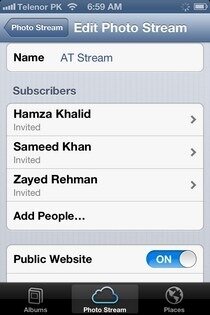
iCloud needs to be turned on for this to work. Go to your Settings app and enable Shared Photo Streams. You will find it in the menu of the Photos app. You enable Shared Photo Streams from Settings but all else has to be done via the Photos app that will get a tab named Photo Streams and one named My Photo Stream. To make a new Shared Photo Stream you just have to press the plus sign in the tab and give your Shared Photo Stream a new name. Make it something you will remember, like John’s Shared Photo Stream. After you have given your Shared Photo Stream a new name, you will have to select to which people you want to make this Shared Photo Stream available. They will be subscribed to your album and be able to navigate the Shared Photo Streams you make available to them. If you enable Public Website (there’s an option in there that is called Public Website) then people will be able to share the link of your Shared Photo Streams.
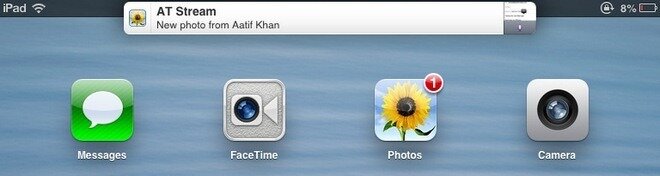
iOS users subscribed to your Shared Photo Streams will get a push notification each time a new image is added to the Shared Photo Stream. Just like with Facebook, people will be able to like images in your Shared Photo Streams.
You can use multiple albums in Shared Photo Streams and start viewing images in a couple of ways. You can see individual images or you can start a slideshow by using the Photos app. The experience is similar to that of watching a regular album on the iPhone or iPad. If you are viewing someone else’s Shared Photo Streams you can browse them and even same images from them to your Camera Roll.

If you have a Mac with Mountain Lion 10.8.2 or higher and iPhoto 9.4 or higher/Apetture 3.4 or higher you can view Shared Photo Streams on your computer. You can even give public access to your Shared Photo Streams or make them private. The link can be shared via email or SMS. The viewer application for Shared Photo Streams can use a slideshow mode, can display images in full screen mode and it even has a download button so you can easily save images from Shared Photo Streams.











