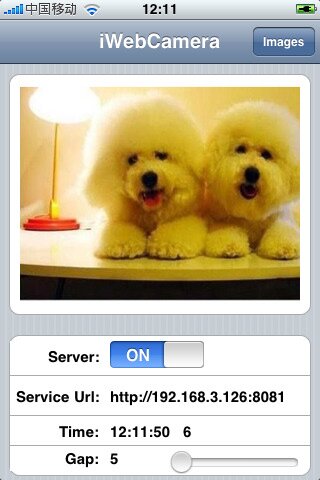How To Use Your iPhone 5 As Webcam
Before we start with the actual guide you might be interested in knowing what video quality to expect since you decided to use your iPhone 5 as webcam. We will try next to shed some light on this matter.
The beautiful iPhone 5 back plate design as you well know also includes a camera. When designing the iPhone 5, Apple has probably not set its mind to create the most lovable smartphone camera in the world, but as reviews show, with the new iPhone 5, the Cupertino company has managed to pull this off too. It is very interesting to take a look in the past and notice the huge steps Apple has made in terms of camera performance since the release of the iPhone 3GS which packed a mediocre 2 mega pixel camera. We have the 5 megapixel capable camera of the iPhone 4 and the 8MP camera that equips the iPhone 4S that even now is considered one of the best on the market.
But what about the? iPhone 5? Was Apple satisfied with the iPhone 4S camera? Yes and No. The iPhone 5 camera specs are very much similar to its older brother, the 4S, featuring a 8megapixel senser and lens composed of no more than 5 elements, but Apple has included something new too like sapphire crystal lens cover paired with an improved A6 graphics chip. A better filter for more accurate color matching was also included significantly improving photo quality.
Apple has also managed to improve the video capabilities of the new iPhone 5 for both its front-facing camera that now can record video in HD format as well as the back iSight camera that is capable of FullHD 1080p video recording.
In short terms Along the Iphone 5 also comes with a larger screen size, an improved processor and slightly redesigned cameras. The in-built camera of the iPhone 5 can be put to use within a wide range of Apps, that also include the possibility to use your iPhone 5 as webcam. Obviously the App must be running in order to use your device as a webcam and certain drivers or different clients must be downloaded and installed on your personal computer in order to decode the video signal streamed from the iPhone 5.
Those being said let’s see how exactly you can do this.
How to Use Your iPhone 5 as Webcam
You will need:
- An iPhone dedicated webcam App.
- The software that is coupled? with the webcam app client.
The iWebcamera App fits right perfectly for the first step. iWebcamera after its release became probably the most popular webcam app for the iPhone. And it all makes sense as many folks were waiting for a viable and stable solution to be able to use their devices as webcams without having to jailbreak or install complicated software on their computers. As you thought the iWebcamera is avaialble for download in the App Store.
Quality comes with a price and as far as we are concerned it is actually a small one ($4.99) for this well designed and handy app. After downloading it from the App Store you will have to install some Windows drivers then simply connect your iPhone 5 to the same wireless network as your PC that you wish to use the “webcam” with.? IWebcamera works very well with Skype, Yahoo Messenger or Windows Live Messenger.
Just launch let’s say Skype. If the drivers were successfully installed, Skype will automatically detect a new peripheral camera device name iWebcamera. After selecting the iWebcamere as your default camera device form settings you can proceed and launch the App from your iPhone 5.
Note: If you also want to stream audio too, you will have to use your computer’s microphone.
This is all! You are ready to use your iPhone 5 as webcam as you wish.
The iWebcamera App can be downloaded by following this link.