Improve the battery life of your iPhone, iPod Touch or iPad
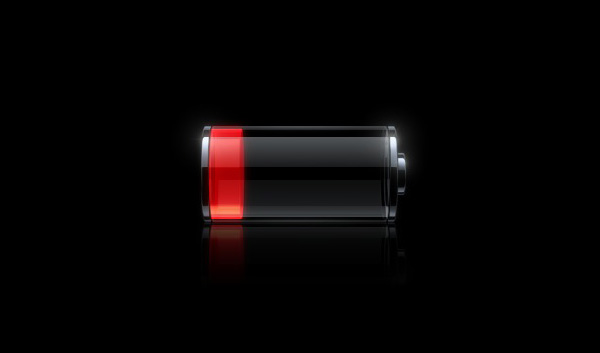
This is one of those questions that people tend to make on online forums and chat rooms. iPhone users want to know how they can prolong the life of their batteries, iPad users want more juice to surf the web and play games, iPod touch users just want to listen to their music for a longer time. In this article we’ll take a look at how to improve your battery life if you are using an iDevice.
Apple advertises a certain battery life stat. Everybody knows that this advertised usage is at best the one you will get if you turn off WiFi and whatnot. This can’t be compared to what average users consume. It should be noted though that in terms of battery life, Apple’s iPhone, iPod touch, and iPad have the best scores on the market. With the exception of one or two Android phones that managed to sneak past Apple’s battery life, the Apple products reign supreme in terms of how long their batteries last.
Here’s how Apple advertises the battery life of their products. The information has been pulled directly from Apple’s website and it concerns the iPhone, iPad 2, and iPod Touch.
iPad 2
Up to 10 hours of web surfing, video watching, Wi-Fi or listening to your songs.
Up to 9 hours of web surfing using the 3G data network.
iPhone 5
Up to 225h in standby mode while on a 3G or 2G network,
Up to 8h of talk time
Up to 40h of music play
iPhone 4S
Up to 7 hours of talk time while on 3G and up to 14 hours of talk time while on 2G (on the GSM model)
Up to 300 hours of standby mode
Up to 10 hours of video playback
Up to 40 hours of audio playback
iPod Touch 4Gen
Up to 40 hours of music playback
Up to 7 hours of video playback
What most people don’t compute is the fact that Apple makes use of the words “Up to”. This means that when they tested their devices, in laboratory conditions, this was the peak performance the said devices registered. The truth is that you won’t reach those numbers most of the time. It all depends on what you are using the device for, how charged it is, what is the state of the battery and what other apps are running in the background at the same time. Is the 3G or WiFi on while you are listening to music? How about screen brightness? Is your screen brightness set to the lowest or brightest level?
Another fact that you should take into consideration is that you will never listen to music for 40 hours straight. Or watch movies for 7 hours. in between you will do different tasks such as checking your mail or browsing the web. Maybe play a game or two or read a book on your device. The normal usage of your iDevice is a combination of several aspects and it will vary from person to person and your taste in using the device.
Now that we got these things straight let us see how you can get closer to what Apple promised you.. Let us see how you can reach that top line of your battery life. There are a few basic tricks you can perform to increase battery life. Some you may already know, but we’ll list them nonetheless:
Lower your screen brightness. A lower setting won’t use so much of your battery and will still provide decent visibility.
Turn off any radios that you don’t use.
Configure your notifications and email properly. manually fetching your mails is a good way to keep battery life at a decent level, Email services on iDevices use push services and these in turn will consume battery on your devices.
Another thing you can do to improve battery life is to charge your devices often. It is better to charge your device whenever you get the chance. The Lithium Polymer batteries perform better if they are constantly charged. The more you charge them the longer they will last. Apple also recommends that you drain your battery at least once a month, This means letting it go below the 10% mark and then charge it fully to 100%. This will also help the battery meter get a correct reading on your device’s battery life and it will not display inaccurate information to the user.
There is a way to tell if the meter i your iPhone is off from what your in-built battery can hold. It might be the time to cycle the battery once more if the meter in iTunes is different from the one in your iPhone. If iTunes sais that your iPhone is fully charged and the device still displays the “Charging” symbol, it might be time to let the device deplete its battery and start charging it again.
One advice you should keep in mind is that you should not let your device fully deplete the battery. As soon as it reaches the 10% mark you should start charging it. Continually letting the device deplete the battery will actually damage this battery. However, some people reported that they actually got higher scores hen depleting the battery completely and then letting it charge all the way to the top.
If you’re wondering what else you can do to prolong the battery life of your device, the answer is “it depends on what you do with your device”.
Email you should keep on manual. There is however an app that is called Push for Gmail and it can send you notifications whenever you get a new mail. You can configure it for only one account. There are however many apps that will do the same so you can choose the one that suits you best.
Push for Gmail uses Notifications to inform the user of whenever a new email arrives in the user’s inbox. Therefore it will use less battery life. If you were to use the Push service of your iPhone, then this service will have to check the server, ask the server if the are any new messages and then let the server respond. This happens a lot during a minute and there is no way of changing how this works. This also means that your iPhone is constantly contacting that server a bunch of times every minute to simulate real-time email arrival. This in turn will drain your battery life since the phone will constantly try to reach that server and expect data from it.
Notifications are being sent for Apple’s server or the server of the company that developed the app. Unless you have a lot of apps ding this, it will save you battery life since you will only get notified when there’ something to notify you about. If you have a lot of notifications these can intervene whenever you are in the middle of something. Say you are playing a game and this game doesn’t have the option to auto-resume the gameplay if some other app intervenes during it. You will probably lose that game. If you have several apps that do this, working on your iPhone, iPad or iPod Touch can become tedious and unpleasant.
Another thing you can do is reboot your device every couple of days. This will free up memory, close unwanted apps and give you a “clean” device. Some processes get hung in the background and if you have several of these, rebooting your iPhone or iPad might be a faster way to kill them than selecting each one and terminating the processes individually.
To show you that rogue apps drain your battery life, here is an example.
If you upgrade from 4.3.1 from a jailbroken 4.2.1 device you will probably get a 1013 error (this is due to a setting in TinyUmbrella that points to the Cydia server instead of Apple’s servers). You will have to restore again, and this means you will have to restore everything: photos, videos, music, apps – all back on to the device. The launch Free memory and you will find Skype still running in the background although you have probably not been using it for weeks. What you can do is launch SkyPe again and kill it with the Task Manager to make it completely go away.
There are apps that are resilient in running in the background and the best way to get rid of these is to reboot your device.
Now let’s talk about keeping your Task Manager completely clean. Each time you reboot you should open up Task Manager and kill everything in there. Apps can get hung in processes and killing them means a longer battery life. Apple argues that apps are open in the Task Manager and that if they are on hold they will not affect battery life, but hardcore iDevice users beg to differ. It still depends on the apps you are using but having a bunch of apps running in the task manager on hold or not will greatly drain battery life in your iPhone, iPad or iPod Touch.
You can test this in time and see if it’s true. besides, keeping your Task Manager clean can’t harm battery life, so why not do it in the first place? At least this will ave you some time, as having fewer apps to kill will not make you flip through pages and pages of apps needing to be killed in the Task Manager.
If you keep your device charged very often you won;t need to constantly do these steps. But there may come a time when small tricks like these will mean the difference between having two or three days of extra juice in the case you forget your charger back at home.
Here is another example of how you can get longer battery life in iOS. After you upgrade to the stock 4.3.1 your battery life will once again begin decreasing. Say you killed Skype running in the background then you reconnect your iPhone to your Mac or PC and charge it up again. Keep your phone connected for 30 more minutes after you have reached the 100% mark then reset your usage statistics. Before this you should get about 8 hours of straight usage before reaching 20%.
After the update you will get 7 hours and a half by the time you reach 50% and 8 hours and a half by the time you reach 40%. The next day though you’ll notice that by the time you reach 47% only 5 hours have passed.
Making the most out of your iPhone battery life is not an exact science. As we’ve said before, it all boils down to what apps you are using and how these apps connect to external servers. One thing you can do in ensuring a longer battery life is buy an external battery for your iPhone or at least be sure to always have the recharging tools at your disposal. Keep your cable at hand in your pocket or bag and whenever you get the chance, use it.











