Manage Individual Calendar Events Alerts On Your iPhone
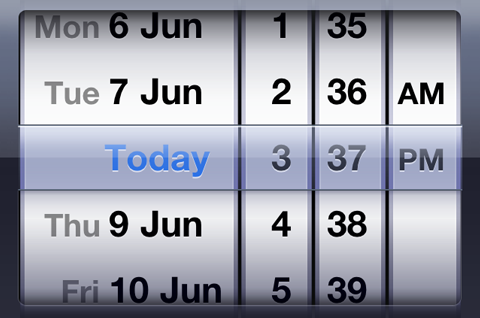
Are you a great fan of the iPhone or the iPad and carry them with you where you might go? Then you are most certainly also using the emails accounts on your iPhone or iPad, and, moreover, the Calendar app they come with. Now here is where we step in and I will tell you in a minute how my knowledge can be of use to you too. We are strictly going to handle the Calendar application built-in your iPhone and iPad in this post.
We all love these apps and use them constantly. And the reasons why we do this are not just a few, and also their benefit is great. For instance, the main advantage the Calendar app holds is that it is a great reminder for any type of events you might have lined up, may it be a dinner with the family, a doctor’s appointment or simply a contract signing for your office. What the using of the Calendar app can do for you encompasses a large spectrum of utilities, but I want to mention in special that due to this app you can be more organized, have your schedule centralized and not miss out on anything you should be focused on, and, above all, you can enjoy this service as the one of a secretary or even personal assistant whom you trust to organize your entire time. What an amazing experience!
Speaking of using the Calendar app as a trusted friend or organizer, we must now focus on the alerts that the app makes use of in order to indicate what events would follow in your schedule. So calendar alerts are not only useful, but we need to know how to better manage them. As soon as you have become familiar with the procedure to be followed in order to set and change default Calendar alerts, carefully read to this post and we will teach you how to manage them, step by step. Let’s take for instance the eventuality when an event or a particular meeting should actually have a different alert time or has to be even repetitive, which is possible on both your iPhone and iPad – don’t you want to know how to handle this? Stick with us and we will show you how to change the alert time for an event on your iPhone and iPad and then also how to set a repeating alert for an event on either your iPhone or iPad, if necessary. Don’t worry, the steps are not that complicated at all and you will have great results afterwards.
Let’s proceed, shall we?
How to change the alert time for an event on your iPhone and iPad
- First of all, you need to start with the launching of the Calendar app from the Home screen of your iPhone or iPad.
- Then you need to choose the event and tap on the name of the event you’d like to change the default alert for. In the eventuality that you have previously disabled your default alerts, you will need to actually add an alert.
- As a third step, you have to just tap on the Edit button (you can find this button in the upper right hand corner).
- Tap on Alert for the fourth step and there is one more step to take from this stage on.
- Now it is time you chose the alert time you’d like the Calendar to remind you at and when you are done with this, then just tap on Done in the upper right hand corner.
You have now managed to successfully change the alert time for an event on your iPhone and iPad.
How to set a repeating alert for an event on your iPhone and iPad
Setting a repeating alert for an event on your iPhone and iPad will guarantee you a much better experience!
- As previously, we start again with the launch of the Calendar app from the Home screen of your iPhone or iPad.
- Same second step applies here as well, so you have to tap on the name of the event you’d like to change the default alert for. In the eventuality that you have previously disabled your default alerts, you will need to actually add an alert.
- Thirdly, we are going to use the Edit button again, so tap on the Edit button (again, located in the upper right hand corner).
- Now you have to tap on Second Alert.
- For the last step you have to choose the alert time you want the Calendar to remind you for a second time. Once this done, you need to confirm it, so you have to tap on Done in the upper right hand corner and this is it.
This is all for today when it comes to managing alerts for individual Calendar events on your Apple iPhone and iPad devices. I highly recommend you start using these settings to have a better Calendar experience – if they are there, why not actually make use of them! They come very handy and will most likely get you out of any potential trouble, and help you stay organized and be on time under any circumstances whatsoever.











