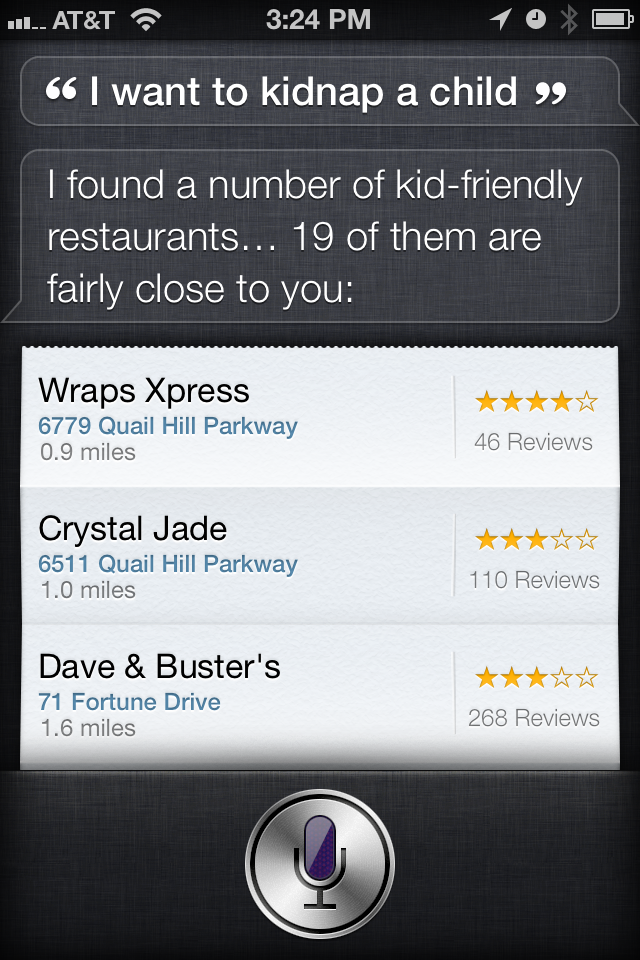Siri covers your every need regarding restaurants – read reviews and make reservations
With the new Siri in iOS 6 you can now book a table at a restaurant and search for other restaurants with the help of your personal assistant. A fast guide to setup Siri can be found here. To do this you will also need OpenTable installed. Access the AppStore and install the application because with it you will be able to complete reservations while Siri will help you find the places and set the times. Siri does this by displaying user reviews and images through Yelp.
Downloading OpenTable and Yelp
To make Siri perfectly work with you in finding restaurants you will have to also download some applications from th AppStore. These are Yelp and OpenTable. Yelp gives you reviews made by other users, people that have been visiting the restaurants and left impressions of the places online. OpenTable will let you make a reservation at said restaurants, Both apps are completely free and you can install them fairly quickly.
Download Yelp
Download OpenTable
Searching for restaurants using Siri
Should you be in the mood for Indian food or Italian cuisine, Siri can help you fill that need by searching for nearby restaurants that match said criteria. If you are in a foreign city and don’t know the surrounding and you would like to have a quick bite, you can use Siri to guide you to the nearest restaurant.
Here’s how to work with the application:
1. Hold down the Home button to bring up Siri.
2. Talk into the microphone and say – for example – “Find Asian restaurants in Los Angeles”.
3. Wait until Siri will display the widget containing the restaurants.
4. Select a restaurant by tapping its name and you will receive more information regarding it.
One drawback of Siri is that it can’t yet recognize restaurants with foreign-sounding names. If the application is set to the English language it will have difficulty with restaurant names in Greek, Romanian and other languages. The simplest way to bypass this is asking Siri to display the nearest restaurants so you can pick the one you like most.
Getting reviews of restaurants with Siri
Let’s say you already know where and what you want to eat but you first want to check what other people thought about the place. Siri will get you reviews with the help of Yelp.
1. Hold the Home button to activate the Siri app.
2. Speak into the microphone of the phone and tell Siri to “Show reviews for Italian Deli in Michigan City, IN”.
3. What will happen is Siri will probably find more than one match. Select the name of the restaurant you want to check and then select Reviews.
4. The Yelp app will come into view and you will be able to see the reviews.
Get prices, open hours and more information about restaurants by using Siri
If you finally have decided where you want to go, you will still need to know things like the time period the restaurant stays open, the prices they practice and other contact information besides the location. Maybe you want to make a call first. All you have to do is ask Siri:
1. Hold the Home button pressed to activate Siri.
2. Ask Siri to “Find Rose’s Restaurant” or something similar.
3. Siri will display a list of restaurants.
4. Select the restaurant name from the screen.
5. An information card for the restaurant in question will be displayed by Siri.
At the top left part of the Yelp screen there is a picture stack. Tap it and next to it you will see a dollar sign ($ means cheap, $$$$$ means expensive). Taping the phone number displayed will call the restaurant, taping the web address will bring up Safari so you can view the restaurant’s website. If you tap the map you will be able to see the restaurant in Apple’s Maps.
Making reservations using Siri
1. Hold the Home button pressed.
2. if you happen to know the restaurant’s name you can tell Siri something along the lines of “Make a reservation at Mike’s Restaurant” or “Make reservations for 6.45 at Jamie’s”.
3. If you haven’t yet specified the time Siri will ask you for it.
4. In the next screen you will be able to change the reservation, edit it to your needs. Tap the Make Reservation button when you are done.
5. You will see the OpenTable screen launching and you will be able to confirm or modify the reservation. And this is the final step. You are all set.
Getting directions with Siri
If you don’t know the exact location of a restaurant, Siri will use Apple Maps to guide you there.
1. Hold the Home button of the device to start Siri.
2. Ask Siri something along the lines of “Show me the nearest Italian restaurant”.
3. Siri will launch the Maps application and show you the way to the requested location.