Tips and Tricks for the iPhone 5
Did you by any chance buy the new iPhone 5? Then you’re in for a little treat. There are various tips and tricks you can put into action with this device and we’re going to teach you how to use them. There are features you didn’t know your iDevice phone could do and here are the best ones:
Keep your old data
If you had a previous iPhone you can still use the old data you had stored. You can copy it to your new iPhone and keep the same settings, apps and contacts with ease.
You can make a backup with iTunes and copy that backup to your iPhone. You will need an USB cable connected between your iDevice and iTunes and you will have to start iTunes. In the iTunes window select Backup. Then connect your iPhone 5 after disconnecting your old iPhone and select Restore from backup from the same iTunes window.
If your old device was running iOS 5 or iOS 6 you can make use of iCloud to accomplish the same thing. Navigate to Settings, select iCloud and from there go to Storage & Backup. Slide the button next to it to the On position. You will have to make use of a WiFi connection if you are not using your USB cable instead.
The contacts you can copy into your old SIM card and insert that SIM card into your new iPhone then navigate to Settings, then Mail, Contacts, Calendars and lastly to Import SIM Contact. You can also export your contacts if your old phone wasn’t an iPhone running iOS 5 or iOS 6. Set up a GMail account and use Settings then Mail, Contacts, Calendars to import them.
Secure your iPhone 5 device
If you want to secure your iPhone 5 (and this is advisable) you will have to go to Settings, then General, then pick Passcode Lock. Set up your personal passcode and it will prevent other from accessing your phone. You can set auto-lock timer settings in Settings, then General. If you set a four-digit PI code to access and unlock your phone and you are sure you will remember this PIN, you can also set the iPhone to automatically delete all its contents after someone tries to unlock it with 10 failed attempts. This could be of great use should your phone be stolen – at least your data will be safe.
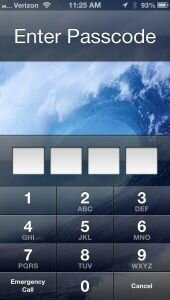
iOS 6 Facebook and Twitter
Social media is a big thing on the iOS 6. You can quickly share things with the help of the Share button. You will need to have an account on the social network of your choice to do that so you’ll have to either open up a Facebook account or a Twitter account (or both). Before activating your Facebook account please be advised that you should set your Contacts toggle to Off in the menu of the Facebook app. You might import every friend you have on there otherwise.
Siri Tips and Ticks
You might want to take a look at Siri. Press the Home button (the hardware button of your iDevice) and hold it pressed until Siri comes up. Tap the letter “i” when Siri is already opened and the text “What can I help you with?” appears and you will be presented with a list of things you could try. You will be able to teach the app some basic things it will get accustomed to, things like “My brother’s name is Steven”. You can dictate messages and emails to the app and it will write them down. You can even use Siri to post tweets on Twitter and make Facebook status updates. Even use it to launch applications without the need of touching the screen.
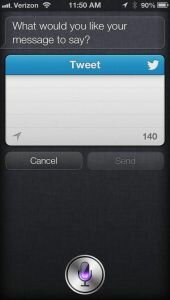
Tricks for ios 6 Maps
You can touch the map anywhere and hold the thumb pressed to drop a pin on that location. Maps will also give you turn-by-turn directions should you want to get from point A to point B. It also has a 3D feature that allows one to use a Flyover mode with zoom options and many more. Tap the compass on the screen to find North. You can also send any map locations using iMessage.
Tricks with the iPhone 5 Camera app
If your screen is locked you can access the camera app quickly by sliding upwards the Camera icon. Then you can tap on the screen to focus on something or use pinch and zoom from within the application itself. If you navigate to Options you will find there is a new option in there for you: Panorama mode can be used to take repetitive shots around you and group them together automatically to create a panoramic effect.
To take screenshots of your screen you can press the Power button, hold it, then quickly press the Home button. There will be a brief flash on the screen as a sign that a screenshot has been saved to the pictures folder. In a previous post we explained in detail how to use the new iPhone 5 Panorama camera mode.

Other useful iPhone 5 tips worth knowing
Double clicking the hardware Home button will allow one to scroll all the way to the right and lock the orientation of the screen in portrait mode or landscape mode.
Active applications can be seen from the same menu and you can close any of them by tapping on their name. You can also set volume controls and use Air Play from the same place.
There’s also a Don Not Disturb feature in the Settings menu. You can use it so when you have to work and you don’t want people calling you but still want to see who and when tried to reach you. The phone won’t make a sound but it will still gather information about your callers.
You can use shortcuts for messages if you set your own customized shortcuts from the Settings, General, Keyboard, Shortcuts menu. Emoticons in SMS messages are also changeable from the Settings, General, Keyboard, Keyboard, Emoji menu.
If you are in the iDevice’s web browser and quickly want to get to the very top of the page you can lightly tap the status bar and the page will automatically scroll there.












