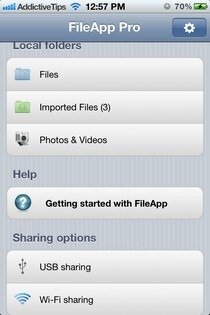Use FileApp Pro to Share Files, Edit and Rename Them On Your iPhone Or iPad
If your iPod, iPad or iPod Touch is a jailbroken device, you must have been accustomed to iFile when having to deal with renaming and general file management. For users that don’t wish to jailbreak their devices there’s an equally good app called FileApp Pro. It;s a file manager for the iPhone and iPad and it can edit files and also share them. File transfer is done via WiFi or USB and you can edit and change images and a dozen other file types right within FileApp Pro: iWork files, PDF files, image files, MS Office documents, arhives and other files.
Getting started with FileApp Pro is pretty simple. You should import all your documents from your computer into your iPod, iPad or iPod Touch and you can accomplish this via WiFi or USB. You can also connect the iDevice you’re using to iTunes and transfer your files that way. If you choose WiFi, you should set up an FTP server on your LAN as per the instructions provided by the application. You can even set up a password for the files you transfer through WiFi, just in case if you want to be extra paranoid about security.

You can also create new files by using the FileApp Pro main menu. Press the plus sign on the top bar and you will be able to create a new text file, image file or a new audio recording. Now if you would like to share a file via email or print it, hold your finger pressed on the file in question and a menu will pop up allowing you to select a renaming option, archiving option (using ZIP) or printing/emailing the file in question. All files stored in the application have this option.
AppFile Pro has a lot of additional options you can use on the files you import. You can view the files according to the date they were added or last used or group them by their type and name. If you have other apps installed that deal with files, you can probably use AppFile Pro to import files from them. Use the Preferences menu to see which other file types the application can handle.